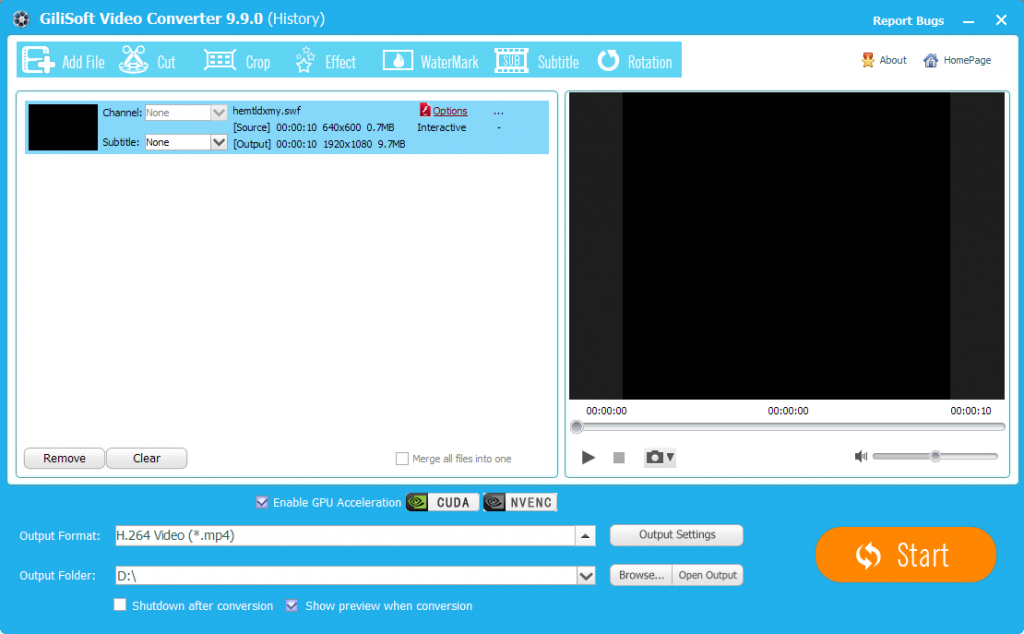Powerful Video Compression Software on Windows 11
Why to reduce the video file size?
The reason to compress movie video file size can be various: file size is too big when uploading to some video sites, want to store more moive files on our multimedia storage device, the screen resolution of portable devices do not support the playback of large resolution file size and more other unknown reasons. So we need one Powerful Video Compression Software on Windows 10.
Best Video Compression Software for PC
To compress your big video files, you should firstly download video compression software. However, not all video compression tools are suitable for you. If you are novices, please choose easiest but powerfull video compression software, if you are the professionals you can choose a relatively complicated one. Moreover, you should know a video compressor software by many factors, including supported OS, acceptable input source, support output file format/quality, available video audio parameter setting, help and support, usability and stability, video compression speed, etc. Taking all the things into consideration, we recommand you the best video compression software for PC – Gilisoft Video Converter .
How to Compress Video Movie File Size with Best Video Compression software?
Step 1: Download and install best movie video compression software.
Step 2: Load files to the program.
Click “Add File” to locate and select the files you want to compress.
Step 3: Define output file format.
You can save your compressed file as MP4 file format, which is highly compressed with H.264 compression codec, it is an idea online streamin format, it is also has perfect compatibility with most video sites, portable devices and media players. You can also keep the same format as source or choose to output other file formats or device optimized file formats according to your own needs.
Step 4: Adjust output profile parameters.
To reduce file size with video compression software, you can choosing the following options to reduce file size.
1. Change video resolution to a suitable file size. 640 x 480 is more preferable by many portable devices such as iPhone, iPad, Android phone and tablet, etc and video sharing sites like YouTube, Facebook and Vimeo.
2.Trim video file size. You can cut off the unwanted parts from a long video to short ones by setting the start time and ending time.
3. Lower the bit rate 20-50% of the default to get small files.
Step 5: Begin Compress with Video Compression Software.
Start the video compression process by hitting the right-bottom “Start” button, then you will get your compressed video or movie with small file size.