“I encrypted my video with Gilisoft DRM Video Protection. A user can’t watch it after replacing their hard drive, getting a message saying ‘Illegal password, inconsistent with the current machine code!’ How can I help them reactivate it?” This is a question from a video creator consulting technical support. In today’s era of increasingly convenient digital content dissemination, video creators want to protect their intellectual property and prevent unauthorized copying and distribution of their works, while also hoping to properly handle various issues users encounter during use. Gilisoft DRM Video Protection perfectly meets both needs, acting like an intelligent protection and authorization system for video content, allowing creators to avoid the difficult choice between copyright protection and user experience.
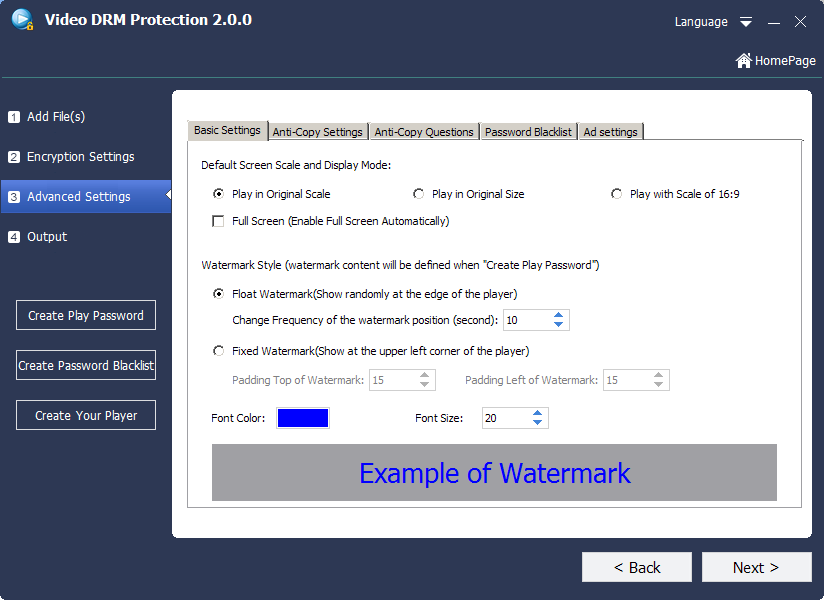
In fact, the situation the user encountered is exactly how Gilisoft DRM Video Protection’s hardware-binding mechanism works. This mechanism effectively prevents videos from being illegally copied and played on other devices, curbing piracy at the source. At the same time, it fully considers the reasonable need for users to replace hardware devices, designing a complete secondary authorization solution that allows creators to easily help users solve problems.
An instructor from a vocational skills training platform had a similar experience. He carefully produced a set of paid courses, encrypted them with Gilisoft DRM Video Protection, and launched them on the market. Soon after, a student reported that they couldn’t watch the course videos after replacing the hard drive of their computer due to damage. Following the software’s operation guidelines, the instructor quickly resolved the issue for the student. He first asked the student to find the new machine code on the player end and send it over. Then, he opened the Gilisoft DRM Video Protection software, entered the “Generate Playback Password” module, selected the corresponding course project, entered the original encryption key, pasted the new machine code provided by the student, and clicked the generate button. A new playback password was then created. After entering the new password, the student successfully resumed access to the course and even sent a message to the instructor praising: “I didn’t expect the problem to be solved so quickly after replacing the hard drive. It didn’t affect my study at all. Great job!”
The specific steps to regenerate the playback password using Gilisoft DRM Video Protection based on the new machine code are as follows (based on the software’s general operation logic; there may be slight differences between versions):
- Obtain the user’s new machine code: Ask the user to open the video playback interface or DRM authorization window on the computer with the video player installed, find and record the new “machine code” (usually a combination of letters and numbers, which the user can directly copy or send via screenshot).
- Open the Gilisoft DRM Video Protection software: On your computer used for encrypting videos, launch the Gilisoft DRM Video Protection main program and enter the software’s main interface.
- Access the password generation function module: Find and click the function button related to “Generate Playback Password”, which may usually be displayed as “Create Playback Password”, “Generate Authorization Password” or similar names (this function is generally located in the software’s “Authorization Management”, “Password Generation” or the settings of the corresponding video project).
- Enter key information: In the pop-up password generation window, fill in the following information: select the corresponding video project (or enter the “Project ID” used during original encryption); enter the “Original Encryption Key” (Encryption Key) used when encrypting the video; paste the “new machine code” provided by the user; (optional) set permission parameters such as password validity period and playback count (if supported by the software).
- Generate the new password: After confirming that the information is correct, click the “Generate”, “Create” or “OK” button. The software will calculate and generate a new playback password based on the new machine code.
- Send the new password to the user: Send the generated new password (usually a string of characters) to the user, and ask them to enter the password on the player end to complete the authorization verification and play the video.
This standardized operation process not only builds a solid defense line for copyright protection through the hardware-binding mechanism, preventing creators’ efforts from being easily stolen, but also properly addresses users’ reasonable demands through flexible secondary authorization, avoiding user loss due to technical issues.
With its features of “strict protection, easy operation, and flexible authorization”, Gilisoft DRM Video Protection has become a powerful assistant for many video creators. By choosing it, creators can not only focus on creation without worrying about piracy, but also quickly provide solutions when users encounter device changes, enhancing users’ recognition and trust in their works, and achieving a two-way improvement in copyright protection and user experience.

