In the highly competitive market of screen recording tools, Gilisoft Screen Recorder stands out with its multi-dimensional recording capabilities and scenario-specific feature design. From basic screen capture and complex multi-source audio-video synchronization to AI-powered intelligent processing, its rich and practical recording methods cover all scenarios from personal creation to professional production. This article systematically sorts out its core recording functions, analyzes technical features and applicable scenarios, and provides precise function adaptation plans for different users.
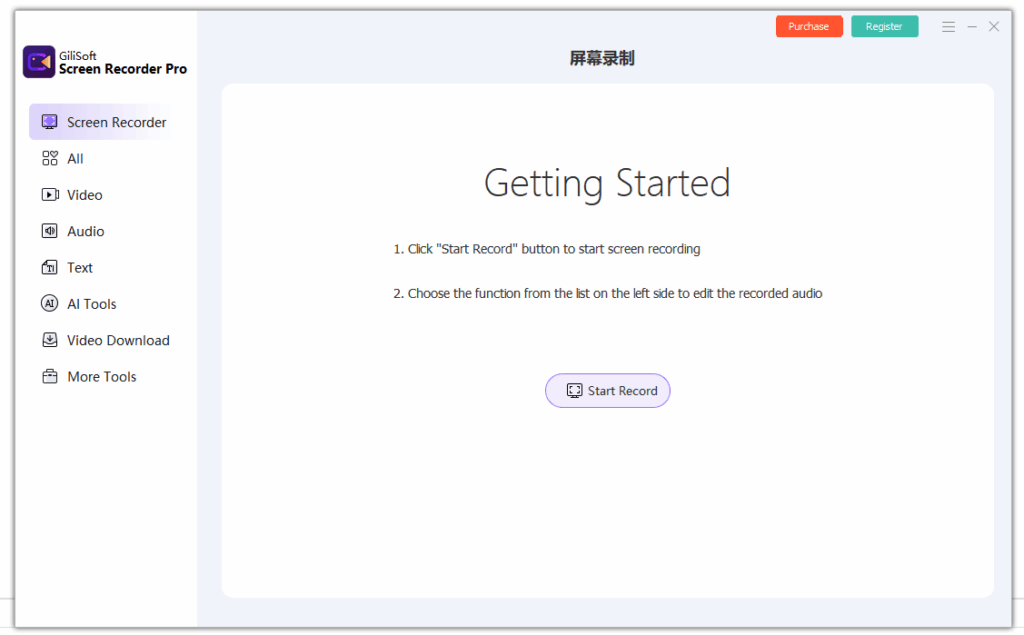
I. Basic Recording: Flexibly Covering All-Scenario Screen Capture
1. Screen Recording: From Precise Areas to Global Capture
Gilisoft Screen Recorder offers three-level screen recording modes to meet diverse needs from precise operation demonstrations to panoramic content recording:
- Custom Area Recording: Supports pixel-level frame selection (minimum 10×10 pixels), fixed sizes (such as 1080P, 720P) or freely draggable boundaries, suitable for recording local content like software interface details and flowcharts. Combined with real-time zoom function (shortcut key F7), it can magnify the cursor area by 2-4 times during recording to highlight key operations such as clicks and drags.
- Window/Application Locked Recording: Automatically identifies the current active window (such as browser tabs, PPT slides) and maintains focused recording even if the window is moved or blocked. It avoids irrelevant content from entering the screen during multi-tasking, especially suitable for scenarios like software tutorials and document demonstrations.
- Full-Screen and Multi-Monitor Recording: Supports single-screen full-screen and extended screen linked recording, adapts to 2K/4K high-resolution monitors, and can intelligently identify screen ratios (16:9/4:3) to ensure no stretching or distortion of the output screen. For multi-screen collaboration scenarios (such as code editing on the left and effect preview on the right), it can achieve complete capture of cross-screen content.
2. Scheduled Recording: Efficient Solution for Unattended Tasks
The software has a built-in intelligent recording scheduling system for unattended scenarios, supporting multiple trigger conditions:
- Time Trigger: Can set one-time recording (such as 15:00-16:30 on July 23, 2025) or periodic tasks (such as automatic startup at 9:00 from Monday to Friday), suitable for regular content like course live replays and meeting records.
- Event Trigger: Automatically starts recording when a specified window appears on the screen (such as the launch of video conference software) or mouse/keyboard activity is detected, and automatically stops after being idle for a set time (1-30 minutes), effectively saving storage space.
- File Size Control: Presets the maximum size of a single file (100MB-10GB), and automatically saves in segments when the threshold is reached to avoid damage or transmission difficulties caused by excessively large files.
II. Audio-Video Synchronization: Precise Integration of Multi-Source Signals
1. Multi-Dimensional Audio Recording: From Single Audio Source to Complex Mixing
The software breaks through the audio limitations of traditional screen recording tools to achieve multi-track real-time synchronization:
- Free Combination of Audio Sources: Supports simultaneous recording of system sounds (such as video background music, software prompts), microphone voice (narration or interaction), and external device audio (such as headphone microphones, professional recorders). It allows independent adjustment of each track’s volume through volume sliders to avoid noise interference.
- AI Audio Enhancement: The Pro version is equipped with intelligent noise reduction algorithms, which can identify and filter environmental noise (such as air conditioning sound, keyboard tapping) while enhancing human voice frequency (300Hz-3kHz) to make narration clearer. For music recording scenarios, it also supports lossless sound quality (48kHz/16bit) output to retain original audio details.
- Independent Audio Recording: Can separately enable the “Audio Only Mode” to directly generate MP3, WAV and other format files, suitable for pure audio scenarios like meeting minutes and voice notes.
2. Camera Recording: From Basic Picture-in-Picture to Professional Keying
The camera function not only meets simple picture overlay but also achieves scenario-specific presentation through intelligent processing:
- Basic Picture-in-Picture: Supports real-time overlay of camera feed with screen content, allowing free adjustment of position (four corners/center), size (10%-50% of screen proportion) and transparency (10%-100%), adapting to scenarios like teaching and live broadcasting that require people to appear on camera.
- AI Intelligent Keying: Based on a lightweight deep learning model, it can real-time identify human contours (including details such as hair strands and translucent glasses) with edge processing accuracy of over 95%. It supports one-click replacement of virtual backgrounds (with 15+ presets such as offices, green lawns, or custom images/videos), achieving professional-grade background separation without a green screen. The CPU usage is controlled within 15% to ensure smooth recording.
- Chroma Key (Green Screen Keying): Provides full-parameter chroma key control for professional scenarios, allowing customization of keying colors (green, blue, red, etc.), adjustment of tolerance (0-255), edge feathering (0-50 pixels) and color spill suppression, perfectly handling issues like green screen reflection. Combined with multi-layer functions, the keyed character footage can be triple-overlaid with screen content and virtual scenes to create an immersive recording effect.
III. Advanced Recording: Professional Features Expand Creative Boundaries
1. Game Recording: Performance Optimization for High Frame Rate and Low Latency
For the particularity of game scenarios, the software provides a hardware-accelerated recording solution:
- Support for High-Specification Parameters: Supports up to 4K resolution and 120FPS frame rate recording, compatible with mainstream graphics interfaces such as DirectX 12 and OpenGL 4.6. It can smoothly capture dynamic footage of large games like Genshin Impact and Naraka: Bladepoint without stuttering or screen tearing.
- Resource Usage Control: Through NVIDIA NVENC/Intel QSV hardware encoding, the CPU load is transferred to the GPU, and the game frame rate drop during recording is controlled within 5%. It also supports “Background Silent Mode” to minimize the interface to the system tray, avoiding blocking the game footage.
- Game-Specific Functions: Automatically identifies game processes and enables optimization mode, supports quick start/stop via hotkeys (default F9), manual marking of wonderful moments (F10). Later, you can quickly locate and edit through the timeline, suitable for game strategy production or sharing wonderful clips.
2. Live Streaming and Broadcasting: Integrated Real-Time Content Distribution
The Pro version integrates live streaming and virtual camera functions to achieve a “recording-live broadcasting-interaction” closed loop:
- Multi-Platform Streaming: Supports RTMP/RTSP protocols, which can directly stream to platforms such as YouTube, Twitch, and Bilibili. The streaming bitrate can be adjusted (500kbps-10Mbps) to adapt to different network environments. It also supports simultaneous streaming and local recording to ensure content backup.
- Virtual Camera Output: Simulates screen footage, camera keyed footage, or a mixed feed of both as a virtual camera signal, directly used in meeting software like Zoom and Teams, or live streaming tools like OBS, simplifying the multi-device collaboration process.
- Real-Time Interaction Enhancement: During live streaming, the “Real-Time Annotation” tool (text, arrows, shapes) can be enabled, allowing anchors to instantly circle and highlight key points on the screen, enhancing interactivity with the audience, suitable for scenarios like online Q&A and product demonstrations.
IV. Intelligent Recording: AI-Enabled Efficient Creation Tools
1. Automated Recording: Scheduled Tasks and Intelligent Triggers
Achieve unattended recording through preset rules, greatly improving work efficiency:
- Scheduled Recording: Set start/end times (accurate to the second), supporting one-time tasks or periodic plans (such as fixed time periods every day/week), suitable for monitoring live courses and automatically recording system operation logs.
- Condition-Triggered Recording: Automatically starts recording when a specified window appears on the screen (such as the launch of “Tencent Meeting”), a specific resolution change is detected (such as the launch of a full-screen game), or a signal from an external device (such as camera activation) is received, reducing manual operations.
- Automatic Segmentation and Naming: Automatically saves in segments when exceeding the set duration (such as 1 hour) or file size (such as 2GB), and names them according to the “date+time+scenario” rule (such as 20250723_1530_Game) for easy later management.
2. Intelligent Post-Processing Assistance: Reducing Post-Processing Costs
Embed AI-assisted functions during recording to directly improve content professionalism:
- Automatic Subtitle Generation: Based on speech recognition technology, it real-time converts microphone narration into subtitles, supporting both Chinese and English with a recognition accuracy of over 98%. You can manually modify typos after recording, reducing post-subtitle production time.
- Footage Optimization: AI automatically adjusts contrast and brightness to repair dark or overexposed footage; for text content (such as PPT, web pages), the “Sharpening Enhancement” mode is enabled to make text edges clearer and improve readability.
- Watermarking and Copyright Protection: Supports adding text watermarks (with adjustable transparency, position, and font) or image watermarks (PNG format supports transparent channels). The Pro version also supports dynamic watermarks (changing with time/position) to prevent content theft.
V. Output and Compatibility: Flexibly Adapting to Multi-Scenario Needs
1. Multi-Format Output and Parameter Customization
Provide rich encoding and format options to meet different purposes:
- Comprehensive Coverage of Mainstream Formats: Supports MP4 (H.264/H.265), AVI, FLV, WMV and other common formats. Among them, H.265 encoding can save 50% of storage space under the same picture quality, suitable for long-term storage; MP4 format has the best compatibility and can be directly played on mobile phones, tablets and other devices.
- Professional Parameter Adjustment: Allows customization of bitrate (500kbps-20Mbps), frame rate (15-120FPS), resolution (320×240 to 4096×2160). Advanced users can also adjust parameters such as GOP size and encoding presets to balance picture quality and file size.
- One-Click Compression and Conversion: Built-in “Quick Compression” function, which can compress large-capacity videos by a preset ratio (such as 50% size) or batch convert to formats suitable for social media (such as Douyin vertical screen 9:16) without additional tools.
2. Cross-Software Collaboration: Seamless Connection to Post-Processing Workflow
Recorded files can be directly imported into mainstream editing software for efficient collaboration:
- Supports exporting uncompressed AVI format to retain original picture quality, facilitating import into professional editing software such as Premiere Pro and Final Cut Pro for fine processing.
- Seamlessly compatible with Gilisoft’s other tools, such as importing into Video Editor for quick editing and adding transitions, or using Video Converter to convert to special formats, forming a complete “recording-editing-conversion” workflow.
VI. Recommended Scenario-Specific Recording Schemes
| User Type | Core Needs | Recommended Recording Mode Combination | Feature Advantages |
| Educators | Course recording, teacher-student interaction | Full-screen recording + camera AI keying + real-time annotation + automatic subtitles | Virtual background eliminates environmental interference, subtitles reduce post-processing workload |
| Gamers | High-quality recording, capturing wonderful clips | Game mode (120FPS) + manual marking + hardware-accelerated encoding | Low latency without affecting operation, high frame rate retains dynamic details |
| Corporate trainers | Meeting recording, tutorial production | Window recording + multi-source audio mixing + scheduled plans | Precisely captures demonstration content, multi-track audio facilitates later adjustment |
| Live streamers | Real-time streaming, virtual scene construction | Area recording + chroma keying + virtual camera + synchronous streaming | Green screen keying achieves professional setting, multi-platform streaming expands coverage |
| Technical support personnel | Fault recording, operation demonstration | Custom area + cursor magnification + timed triggering | Focuses on problem details, automatic recording saves labor costs |
Conclusion: Value Reconstruction of All-Scenario Recording Tools
The richness of Gilisoft Screen Recorder is not only reflected in the comprehensive coverage of functions but also in the precise matching of technical features and scenario needs: from basic screen capture to AI-driven intelligent processing, from local recording to global streaming, each function addresses specific user pain points – educators’ need for efficient subtitles, gamers’ pursuit of high frame rates, enterprise users’ emphasis on stability, and anchors’ reliance on real-time interaction tools, all of which can be solved here.
This “comprehensive yet not complicated” design logic enables the software to meet the out-of-the-box needs of ordinary users and support advanced creation through professional functions, redefining the value boundary of mid-range screen recording tools. For users pursuing cost-effectiveness and functional integrity, the diversity and technical depth of its recording methods undoubtedly make it the preferred choice among similar products.

