Recently, we received a user’s message that reads:
“Dell desktop, Windows 11, a USB cable connected external hard drive. I want to HIDE A FOLDER. Then, at another time, I want to UNHIDE THAT FOLDER and work with files (videos and JPGs) by adding files, deleting files, reorganizing files and editing their filenames. Then I would want to again HIDE THAT FOLDER. Can your ‘File Lock Pro’ program do that? I am asking this specific question because I tried a different company’s program and it couldn’t locate the hidden folder when I wanted to unhide it.”
This user’s request is actually quite common. Many people have the need to hide important or private folders when using computers—these could be precious family photos and videos, or sensitive work files. However, his previous experience was rather frustrating: after trying software from another company, when he wanted to unhide the folder, the software couldn’t even locate the hidden folder. This undoubtedly caused great trouble for file management, and even risked making important files “lost.”
I believe many of you have had similar worries: you’re afraid of losing the folder after hiding it, but also worried about file security if you don’t hide it; you’re even more afraid of having to search repeatedly in complex software interfaces every time you need to operate, which wastes time and reduces efficiency. The launch of “File Lock Pro” is precisely to solve these pain points. In particular, its powerful folder lock function not only enables secure hiding but also achieves ultimate convenience, perfectly meeting users’ dual needs for folder hiding and efficient management.
Unlike the software the user tried before, “File Lock Pro” is accurate, stable, and convenient throughout the entire process of hiding and unhiding folders. When you need to hide a folder, simply select the target folder in “File Lock Pro,” enable the lock-and-hide function, and the folder will instantly “disappear” from the regular view, effectively preventing others from viewing it at will. What’s more considerate is that after the locking process is completed, the software will automatically leave a dedicated program icon in the original location of the folder—this means you don’t need to open the main interface of “File Lock Pro” every time to find hidden files. When you need to operate later, just double-click this program icon left in the original location and enter the preset password, and the hidden folder will be displayed immediately, completely eliminating the embarrassment of “not being able to find hidden files.”
After the folder is displayed again, you can operate it just like a regular folder: freely add videos and JPG files to it, delete unnecessary content, organize and categorize files, or rename files. The entire process is smooth and unobstructed, with no additional operational thresholds. When you finish all file operations, there’s no need for complicated steps either—just click “Relock” through the program icon in the original location again, or directly enable the lock function in the folder operation interface. The folder will quickly return to its hidden state, ensuring privacy and security while saving you the trouble of switching between software repeatedly.
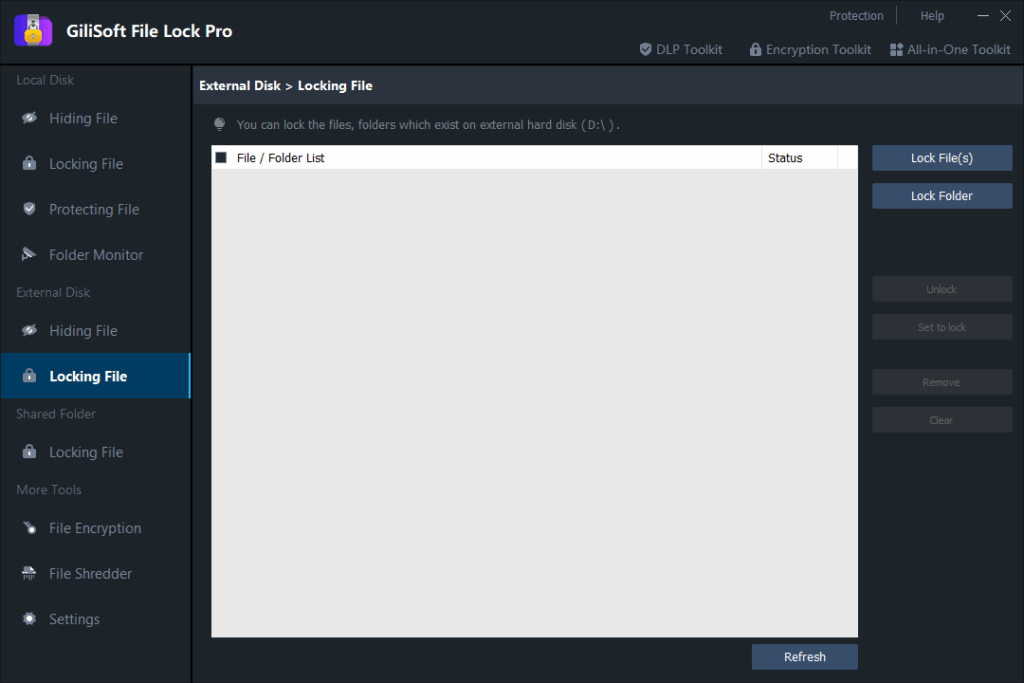
If you have also been troubled by other folder-hiding software that cannot locate hidden folders, or if you hope to “get it done in one step” every time you operate hidden files without searching repeatedly in the software, then “File Lock Pro” is definitely your best choice. With its thoughtful design of “leaving a trace in the original location + quick password activation” combined with professional encryption and hiding technology, it makes file management both secure and efficient. You no longer have to make trade-offs between hiding folders, convenient operation, and file security.

