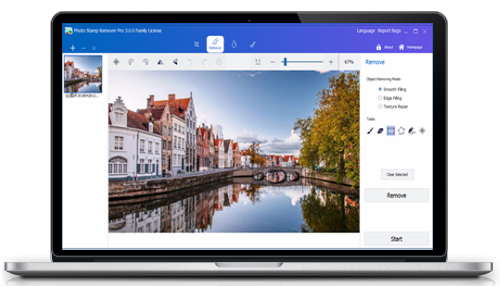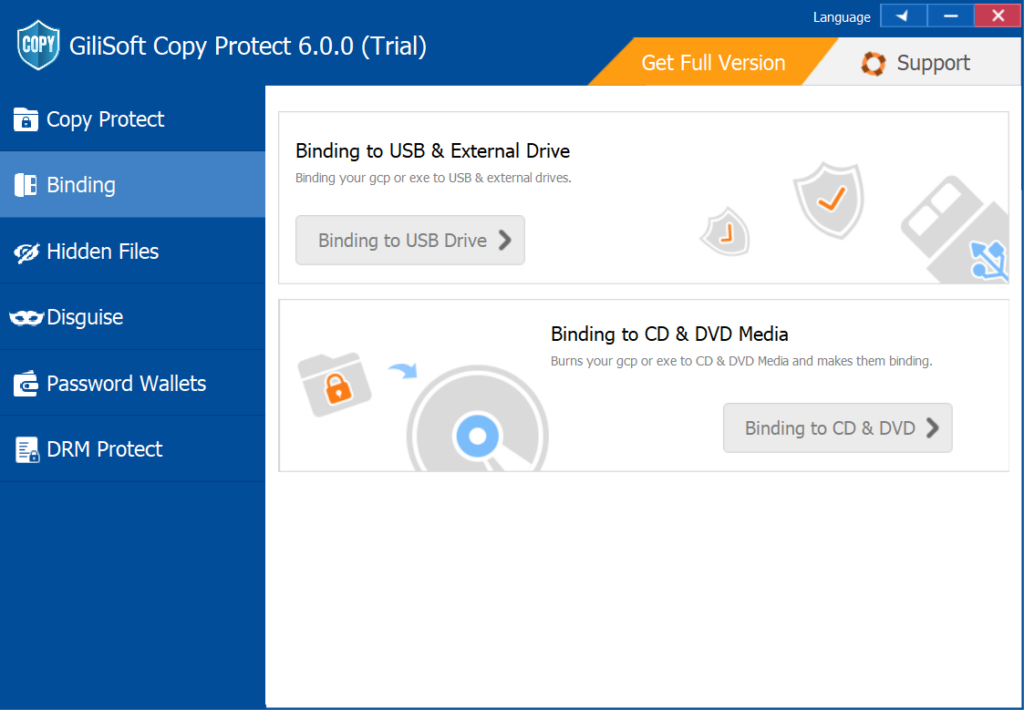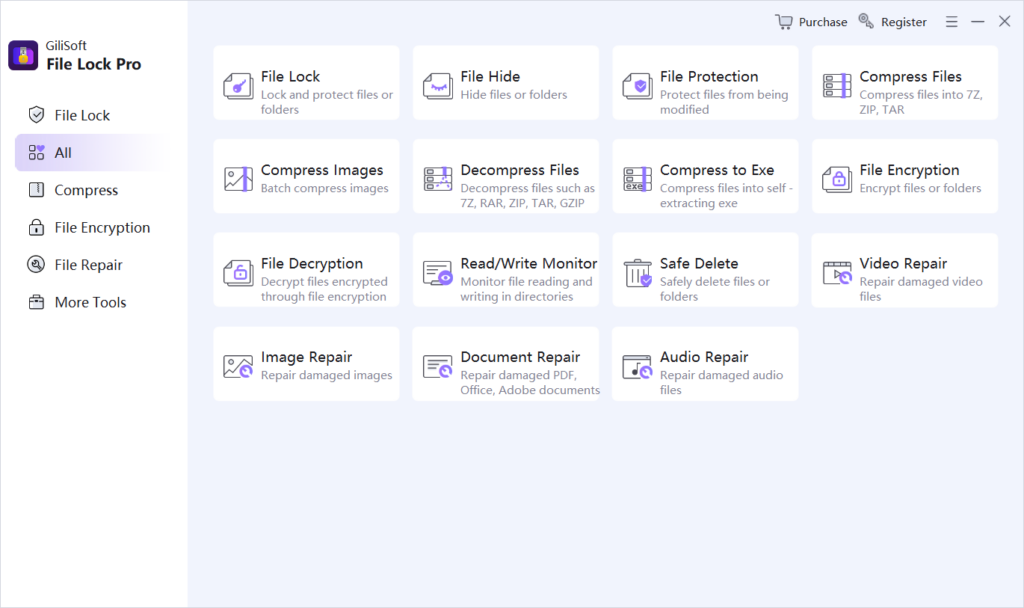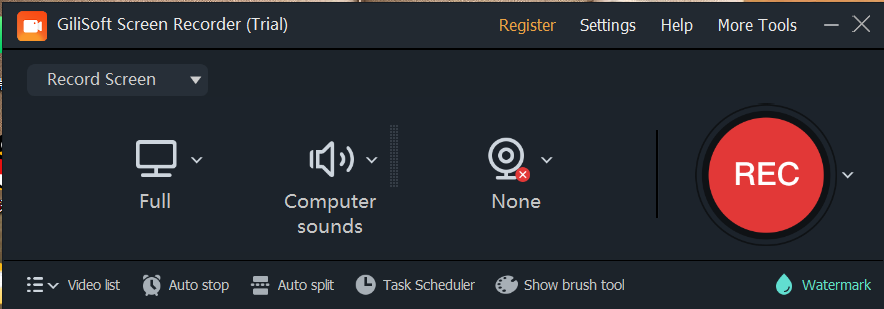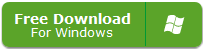In today’s digital age, protecting intellectual property and sensitive video content has become critical. Whether it’s training materials, educational courses, or proprietary content, preventing unauthorized copying is a major challenge for content creators and enterprises. A user recently asked: “We want to protect a set of videos on USB drives from being copied. Which Gilisoft product can achieve this, and how many times can each license be used?”
The Necessity of USB Video Protection
With the growing popularity of digital content distribution, transferring videos via USB drives has become standard practice for many businesses and educational institutions. However, this also poses risks of unauthorized copying and sharing of content. Effective protection measures not only prevent revenue loss but also ensure that content creators’ intellectual property is respected.
Gilisoft’s USB Encryption Solutions
Gilisoft’s USB security suite is specifically designed to address such challenges. Among them, Gilisoft USB Encryption provides robust encryption for video files on USB drives, effectively blocking unauthorized copying. The software uses the Advanced Encryption Standard (AES) to ensure that only authorized users can access protected content.
Core Product Comparison and Function Analysis
Gilisoft offers three core products for USB video protection, each tailored to different scenarios:
- Gilisoft USB Copy Protection
- Core Functions:
- Anti-Copy and Device Binding: Prevents video files from being transferred to other devices via copy-paste, drag-and-drop, or other methods, forcing content to play only on authorized devices (e.g., specific computers or USB drives).
- Cross-Platform Access Control: Supports Windows, macOS, iOS, and Android, but once content is played on a device for the first time, it locks to that device and cannot be opened elsewhere.
- Dynamic Watermarking and Expiration Settings: Adds floating or fixed watermarks (e.g., user IDs) and sets video expiration dates (synchronized with online time servers to prevent local time tampering).
- Use Cases:
- Distribution of training videos by educational institutions, sharing of confidential materials by enterprises, and copyright protection for creators’ works.
- Strict restriction of content dissemination to prevent secondary sharing.
- Core Functions:
- Gilisoft USB Lock
- Core Functions:
- Hardware-Level Encryption and Access Control: Encrypts the entire USB drive with 256-bit AES, setting passwords, expiration dates, or usage durations (e.g., total playback of 2 hours). Unauthorized users cannot read the data.
- Data Leak Prevention: Prohibits copying files from the USB drive to other devices (e.g., phones, computers) and restricts USB port access to prevent data theft.
- Use Cases:
- Physical storage security for highly sensitive videos (e.g., medical records, financial data).
- Prevention of data breaches due to lost or stolen USB drives.
- Core Functions:
- Gilisoft USB Encryption
- Core Functions:
- Partition Encryption and Flexible Management: Divides the USB drive into an encrypted zone (password-protected) and a public zone (freely readable/writable). The encrypted zone uses AES 256-bit encryption to protect video files from hacking.
- Cross-Device Compatibility: Encrypted content can be accessed on any Windows computer without additional software, suitable for secure video transfer across multiple devices.
- Use Cases:
- Personal users or enterprises needing both privacy protection and convenient sharing.
- Scenarios requiring simultaneous storage of sensitive videos and ordinary files on the same USB drive.
- Core Functions:
Usage Process and Best Practices
- USB Copy Protection
- Steps:
- Install the software, select video files/folders to protect, and set device binding rules (e.g., bind to a specific USB or computer).
- Generate an encrypted package (.gcp format), which can be directly distributed or burned to a disc.
- Recipients must enter a password for the first playback, and the system automatically binds the device; no repeated verification is needed for subsequent plays.
- Tips:
- Combine dynamic watermarking to trace leakage sources (e.g., generate unique watermarks for different users).
- When setting expiration dates, sync with online time servers to avoid loopholes from local time tampering.
- Steps:
- USB Lock
- Steps:
- Insert the USB drive, run the software, and select “Encrypt Entire Drive.”
- Set a password, expiration date, or usage duration (e.g., “Allow playback until December 31, 2025”).
- After distribution, recipients must enter the password to access content, which cannot be copied to other devices.
- Tips:
- Enable the “Access Log” function to view the USB drive’s usage time, frequency, and device information.
- Enterprise users can manage USB access permissions for multiple devices via batch authorization tools.
- Steps:
- USB Encryption
- Steps:
- Insert the USB drive, select “Create Encrypted Partition,” and specify the partition size (e.g., 5GB).
- Set a password, then drag video files to the encrypted partition; the public partition can store non-sensitive files.
- After ejecting the drive, the encrypted partition auto-hides and requires a password for reaccess.
- Tips:
- Regularly back up encrypted partition data to avoid loss from accidental operations or device damage.
- To access encrypted partitions on Mac or Linux, install the free GiliSoft USB Reader tool.
- Steps:
Selection Tips and FAQs
How to Choose the Right Product?
- Priority on anti-copy: Choose USB Copy Protection (for strict control over distribution).
- Priority on physical security: Choose USB Lock (for preventing data leaks from lost/stolen USBs).
- Priority on flexible encryption: Choose USB Encryption (for secure sharing across multiple devices).