Table of Contents
- 1. What Is USB Tethering?
- 1.1 Key Differences Between USB Tethering & Mobile Hotspot
- 1.2 Why Use USB Tethering? 5 Core Advantages
- 2. How to Set Up USB Tethering (Android & iOS)
- 2.1 Prerequisites for USB Tethering
- 2.2 Step-by-Step Guide for Android
- 2.3 Step-by-Step Guide for iOS
- 3. Troubleshoot Common USB Tethering Issues
- 4. What Are the Risks of USB Tethering?
- 4.1 Enterprise-Specific Risks
- 4.2 Personal Device Risks
- 5. How to Disable USB Tethering (GiliSoft USB Lock)
- 5.1 3-Step Disable Process (One-Click Checkbox)
- 5.2 Keep Legitimate USB Devices (e.g., Keyboards)
- 6. USB Tethering FAQ
- 7. Final Thoughts
1. What Is USB Tethering?
What is USB Tethering? This wired network sharing tool lets you connect your phone to a computer via a USB cable, sharing the phone’s 4G/5G or mobile data with the computer. Unlike Wi-Fi hotspots, it relies on a physical USB connection to create a stable data channel—no wireless signal required.
1.1 Key Differences Between USB Tethering & Mobile Hotspot
Many users mix up USB Tethering with Wi-Fi hotspots, but their use cases and performance vary significantly:
| Comparison Dimension | USB Tethering | Mobile Hotspot (Wi-Fi Sharing) |
|---|---|---|
| Connection Method | Wired (USB cable) | Wireless (Wi-Fi signal) |
| Network Stability | Strong (no wireless interference) | Weak (affected by distance/walls) |
| Phone Battery Impact | Low (charges while sharing) | High (Wi-Fi transmission drains power) |
| Computer Requirement | Only USB port (no Wi-Fi) | Must have Wi-Fi capability |
| Best For | Large-file downloads, video calls | Multi-device sharing (phones/tablets) |
1.2 Why Use USB Tethering? 5 Core Advantages
USB Tethering stands out for scenarios where reliability and compatibility matter most:
- No Wi-Fi needed for old devices: Older desktops or industrial computers without Wi-Fi modules can still access the internet via USB—no extra hardware required.
- Battery-friendly for phones: The USB cable charges the phone while sharing data, avoiding the “dead battery” issue common with Wi-Fi hotspots.
- Faster & more stable speeds: Wired connections skip wireless interference (e.g., from microwaves or other Wi-Fi networks), delivering 20-30% faster speeds for tasks like 4K video downloads.
- Works with hotspot-disabled phones: Some old or custom-system phones lack hotspot features, but USB Tethering works as long as they support data transfer.
- Higher security: Unlike Wi-Fi hotspots (which risk hijacking), only the USB-connected computer can access the network—no unauthorized leeching).
2. How to Set Up USB Tethering (Android & iOS)
Setting up USB Tethering takes 5 minutes or less, but you need to prepare the right tools first.
2.1 Prerequisites for USB Tethering
- A data-supported USB cable (use the original phone cable—avoid “charging-only” cables, which can’t transfer data).
- Phone with active mobile data (4G/5G recommended) and no data caps.
- Computer with phone drivers installed (Windows/macOS usually auto-installs them; check Android Official Support if stuck).
2.2 Step-by-Step Guide for Android (Android 14 Example)
- Connect your phone to the computer via USB. A pop-up on the phone will ask “Use USB for?”—select “Transfer files” (not “Charging only”).
- Open your phone’s Settings → Search for “Portable Hotspot” (or “Mobile Network Sharing” on Huawei/Xiaomi).
- Find the USB Tethering toggle (gray if not connected via USB) and switch it to “On.”
- Confirm the permission prompt on the phone (“Allow this device to use data?”) → Tap “Allow.”
- Check the computer’s network icon (taskbar for Windows, menu bar for macOS)—it will show “Connected via USB Ethernet.”
2.3 Step-by-Step Guide for iOS (iOS 17 Example)
- Connect your iPhone to the computer with a Lightning/USB-C cable. On the iPhone, tap “Trust This Computer” when prompted.
- On the iPhone, go to Settings → Personal Hotspot.
- Toggle on Allow Others to Join → Enable USB Only (under “Allow Access When Locked” to avoid disconnections).
- For macOS: Open System Settings → Network—you’ll see “iPhone USB” listed as a connected network.
- For Windows: Check the taskbar network icon—“iPhone USB” will appear as an active connection.
3. Troubleshoot Common USB Tethering Issues
Users often search for “USB Tethering not working”—here’s how to fix top problems:
- Issue 1: USB Tethering toggle is grayed out
Solution: Use a data-capable USB cable (test with another cable if needed); reinstall phone drivers via Apple Support (iOS) or Android Debug Bridge (Android). - Issue 2: Computer doesn’t detect the connection
Solution: On Android, enable “Developer Options” (tap “Build Number” 7 times in Settings → About Phone) → Turn on “USB Debugging.” On iOS, restart both the phone and computer. - Issue 3: Slow USB Tethering speed
Solution: Switch the phone to 5G (Settings → Mobile Data → 5G On); close background apps (e.g., Netflix, games) that use data.
4. What Are the Risks of USB Tethering?
While convenient, USB Tethering carries hidden risks—especially for businesses or users handling sensitive data.
4.1 Enterprise-Specific Risks
- Bypasses network security: Employees using USB Tethering can skip company firewalls and DLP (Data Loss Prevention) tools, sending internal files to personal emails via unmonitored mobile data.
- Compliance violations: Industries like healthcare (HIPAA) or finance (PCI DSS) require strict network controls—unauthorized USB Tethering can lead to non-compliance fines.
4.2 Personal Device Risks
- Cross-device malware: A virus on your computer can spread to your phone via the USB cable (e.g., ransomware stealing photos/contacts).
- Data overage fees: If your phone has a limited data plan, computer tasks like Windows updates or app downloads can quickly exceed your limit.
- Hardware damage: Low-quality USB cables may cause short circuits, damaging the phone’s USB port or the computer’s USB slot.
5. How to Disable USB Tethering (GiliSoft USB Lock)
Enterprises, schools, or families needing to block USB Tethering can use GiliSoft USB Lock—it requires no complex setup, just a one-click checkbox.
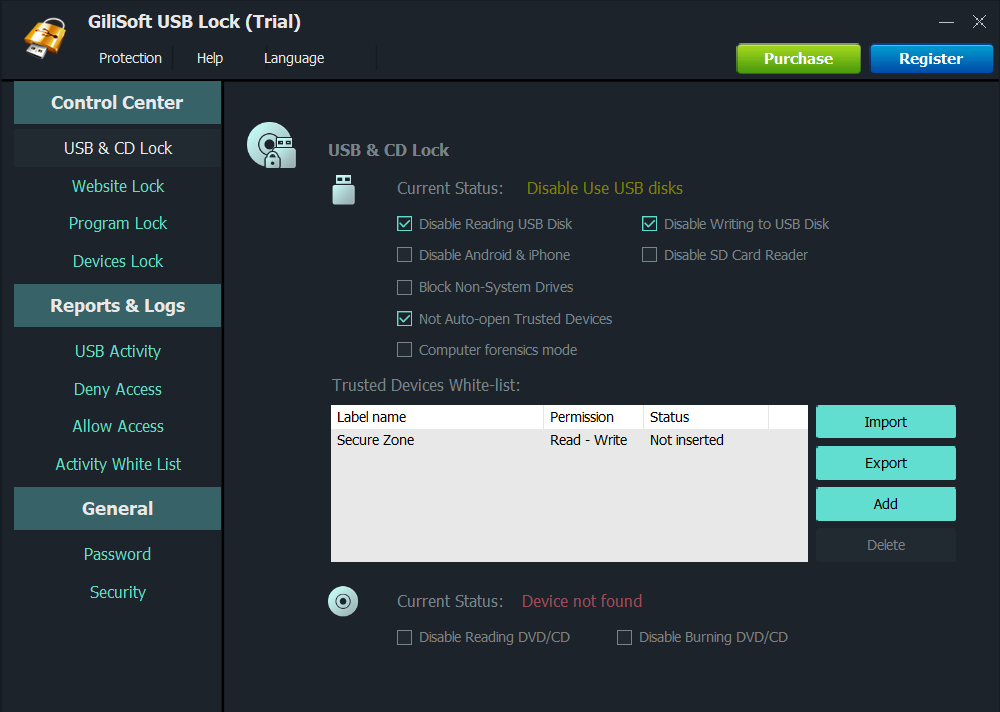
5.1 3-Step Disable Process (One-Click Checkbox)
- Prepare GiliSoft USB Lock: Download the official version from GiliSoft’s website and install it on Windows 10/11. Set an admin password to prevent unauthorized changes.
- Access the control panel: Launch the software → Click USB Device Control (left menu; some versions label it “Network Sharing Control”).
- Tick to disable: Find the Disable USB Tethering checkbox (usually under “Network Restrictions”) → Click it to turn it “checked.” The setting saves automatically—no “Apply” button needed.
5.2 Keep Legitimate USB Devices (e.g., Keyboards)
GiliSoft USB Lock only blocks USB Tethering—not regular USB peripherals. Your keyboard, mouse, or printer will work normally because the tool targets network sharing functionality specifically. No extra configuration is required.
6. USB Tethering FAQ
- Q: Does USB Tethering use more data than Wi-Fi hotspots?
A: No—data usage depends on your computer’s activity (e.g., streaming, downloads). USB Tethering may even use data more efficiently, as it avoids Wi-Fi signal loss. - Q: Can I use USB Tethering on macOS Ventura/Sonoma?
A: Yes—connect your iPhone/Android via USB, enable Tethering on the device, and macOS will auto-detect the connection (check “System Settings → Network”). - Q: Is USB Tethering safe for work laptops?
A: No—IT teams often block it because it bypasses company security. Use it only if your employer explicitly allows it. - Q: Why does my USB Tethering disconnect when the phone locks?
A: On iOS, enable “Allow Access When Locked” in Personal Hotspot settings. On Android, disable “Battery Saver” (it may cut USB connections to save power).
7. Final Thoughts
USB Tethering is a reliable tool for users needing stable, wired network sharing—perfect for old computers or areas with weak Wi-Fi. But for enterprises, it’s a security risk that should be blocked with tools like GiliSoft USB Lock.
To get the most out of USB Tethering: Use original USB cables, monitor data usage, and update your phone’s OS regularly. For long-term use, consider an unlimited data plan to avoid overage fees.
If you’re an IT admin, test GiliSoft USB Lock’s one-click disable feature to keep your network compliant. For casual users, bookmark this guide to troubleshoot issues quickly!
