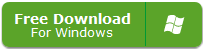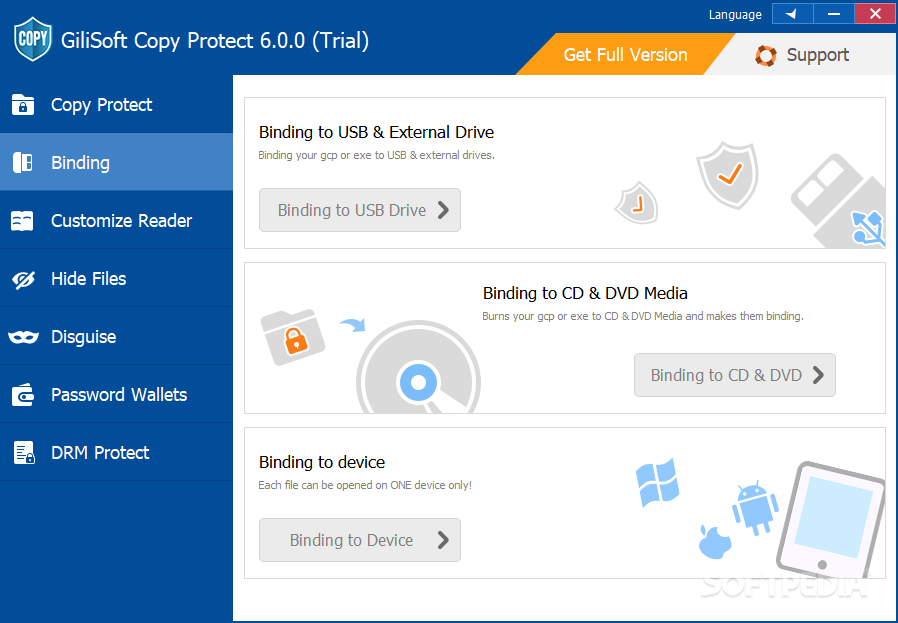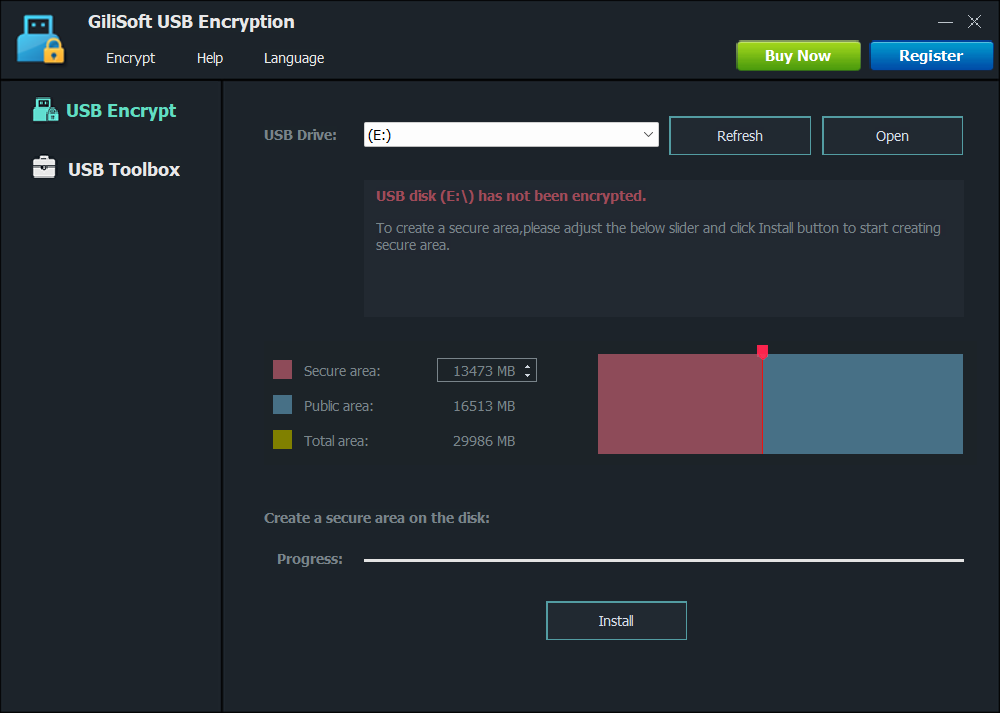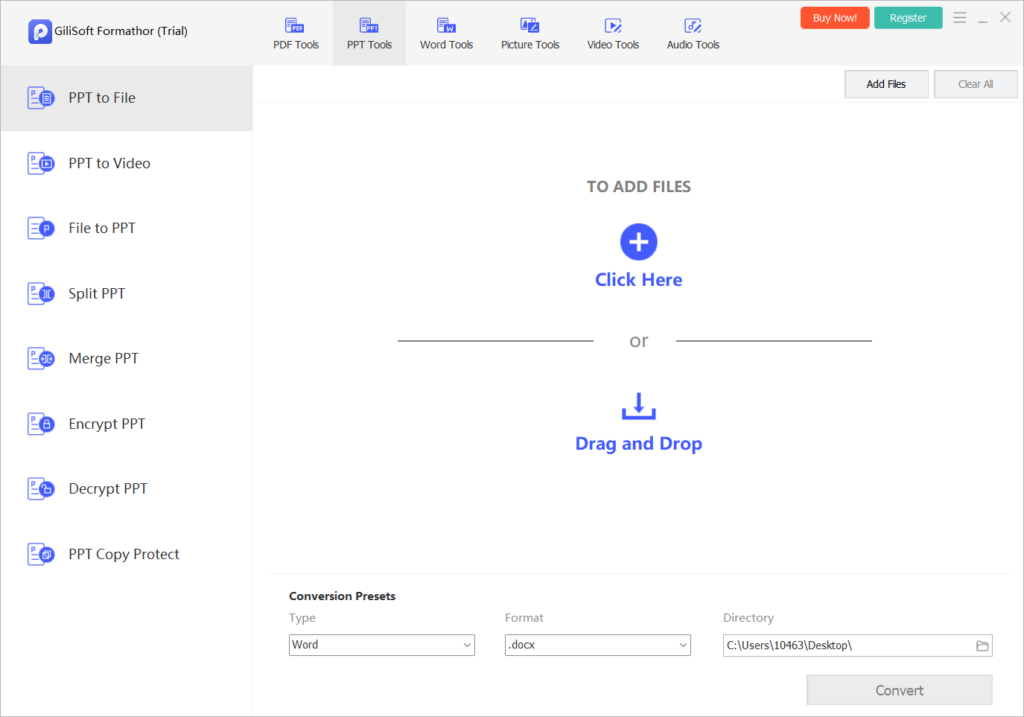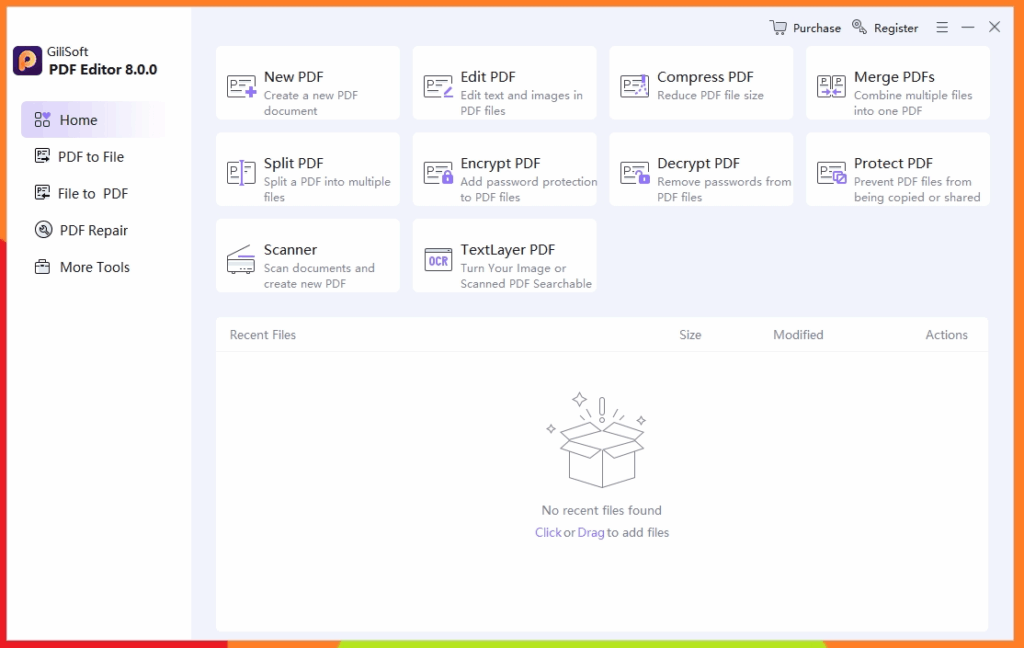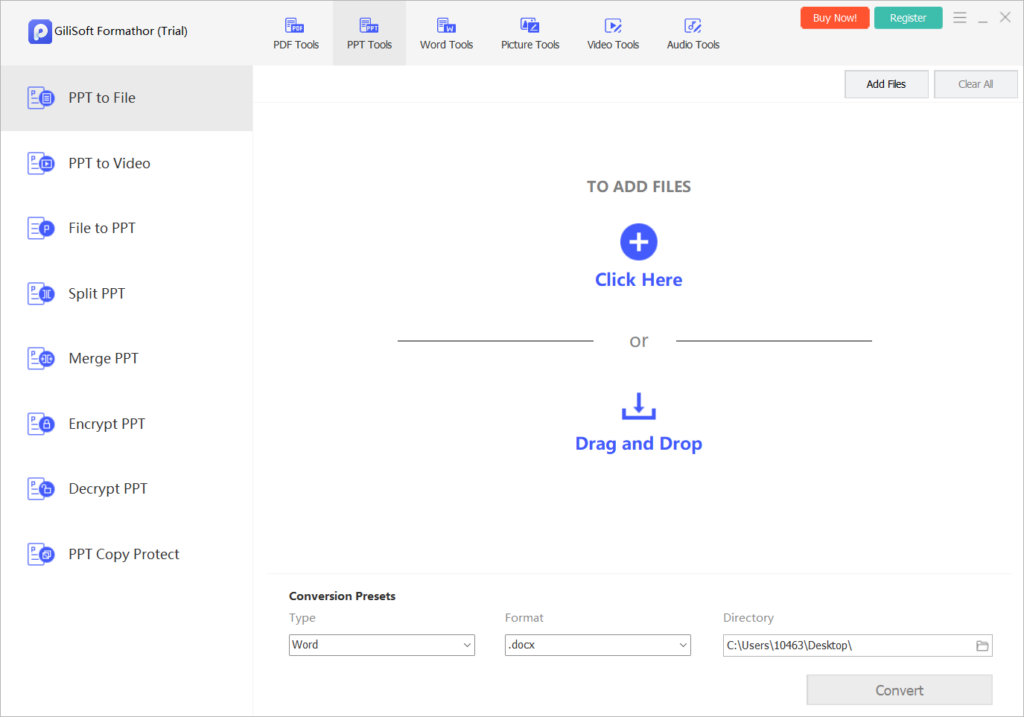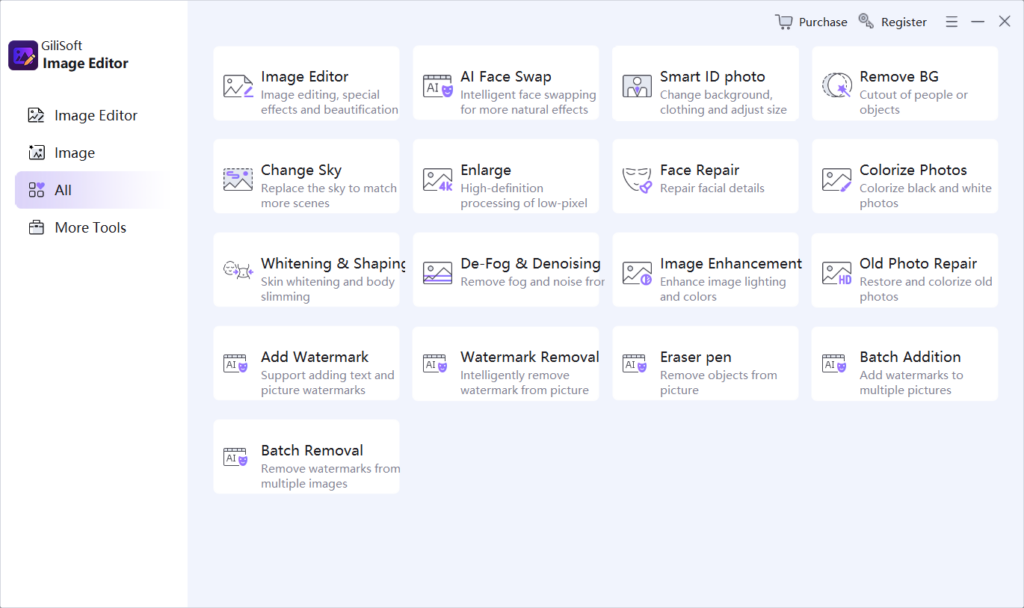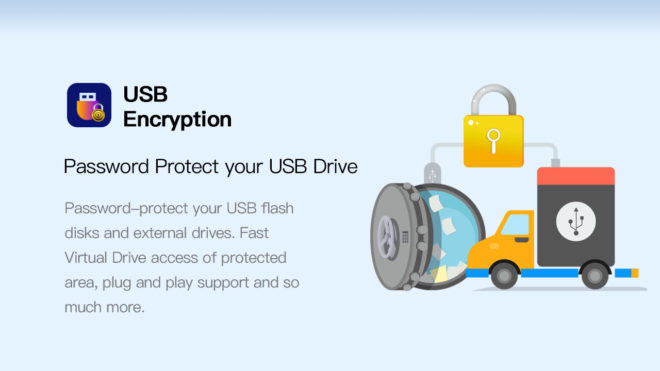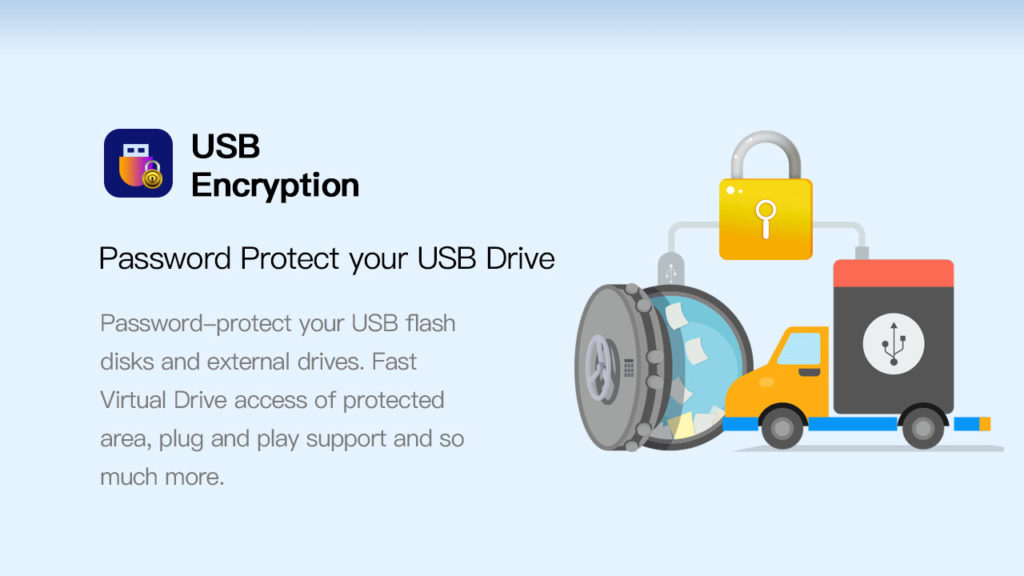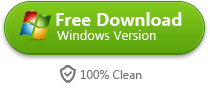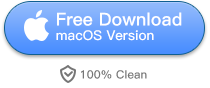Introduction
“I just found out that someone is using the USB ‘s in the back of the computer to take information off our computer. Is there a way to lock out those as well ?” One user asked me.
In today’s world, securing your computer from unauthorized data access is more important than ever. Many users overlook the rear USB ports, leaving them vulnerable to data theft. These hidden ports are often exploited by those with malicious intent to copy files from your system. If you’re concerned about protecting sensitive data from being transferred through these ports, you need a reliable solution.
Scenario
Imagine discovering that someone has been accessing your computer through the USB ports at the back, copying sensitive files without your knowledge. These ports are often not monitored and are the perfect target for anyone attempting to steal data. Without proper protection, valuable information like confidential reports, personal data, and intellectual property could easily be taken.
Why Rear USB Ports Need Protection
- Hidden Vulnerability: Rear USB ports are typically out of sight, making them an easy target for unauthorized access.
- Data Theft Risk: Sensitive documents, financial records, and other important files can be transferred without your knowledge.
- Prevention of Unauthorized Data Access: You need a solution that will block data theft attempts through both front and rear USB ports.
Solution: How to Lock Rear USB Ports with Gilisoft USB Lock
Gilisoft USB Lock is a comprehensive tool that lets you easily disable both front and rear USB ports to prevent unauthorized access. This software is particularly useful in environments where securing sensitive information is crucial.
Steps to Secure USB Ports Using Gilisoft USB Lock
- Download and Install Gilisoft USB Lock on your system.
- Disable Specific USB Ports: Go to the settings to block USB access to rear ports while leaving others accessible as needed.
- Password Protect the Application: Add a password to prevent unauthorized changes to the settings.
- Monitor USB Access: Restrict or monitor USB activity, ensuring no one can copy data from your system.
Bonus Solution: Gilisoft Copy Protection Toolkit Suite
For an added layer of security, you may want to consider the Gilisoft Copy Protection Toolkit Suite. This all-in-one solution provides advanced features to safeguard your data, including protecting files on USB drives from unauthorized copying. The suite also offers encryption and other protection mechanisms, making it a perfect complement to your overall USB security strategy.
By using Gilisoft USB Lock in combination with the USB Copy Protection Toolkit Suite, you can ensure that your sensitive data remains protected, preventing any unauthorized access via the rear USB ports or external drives.