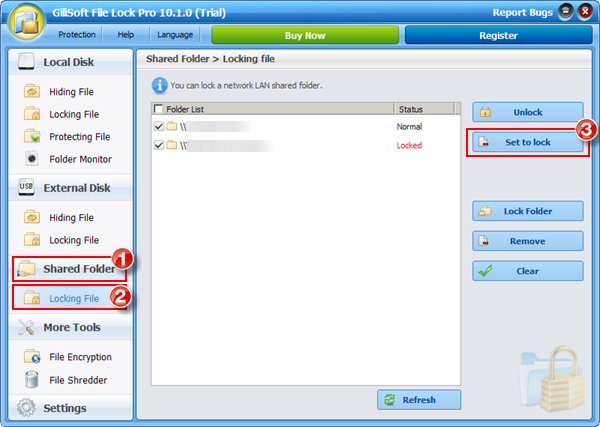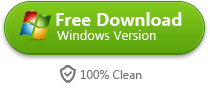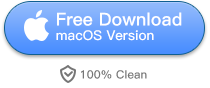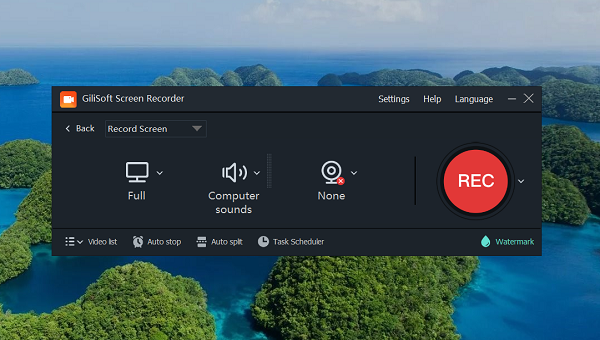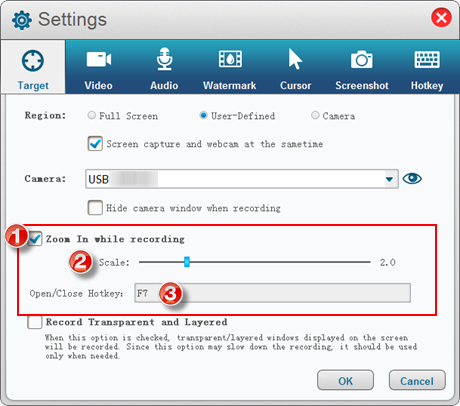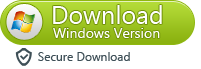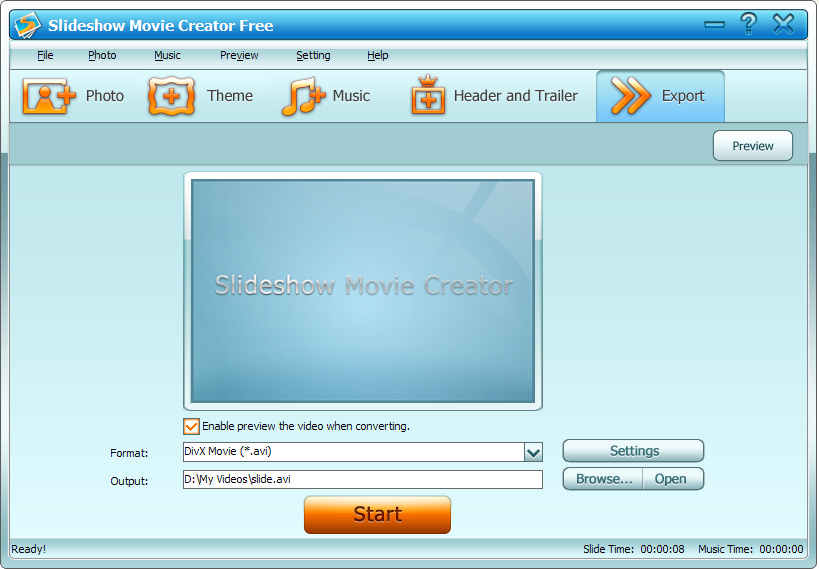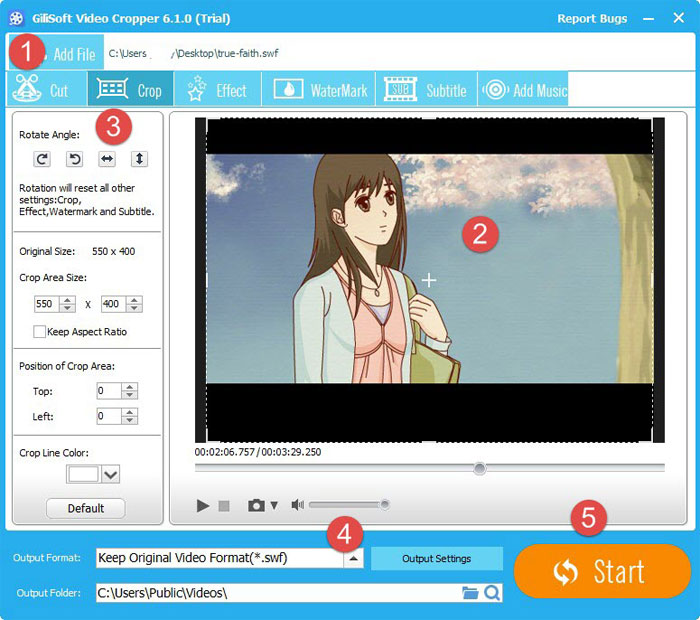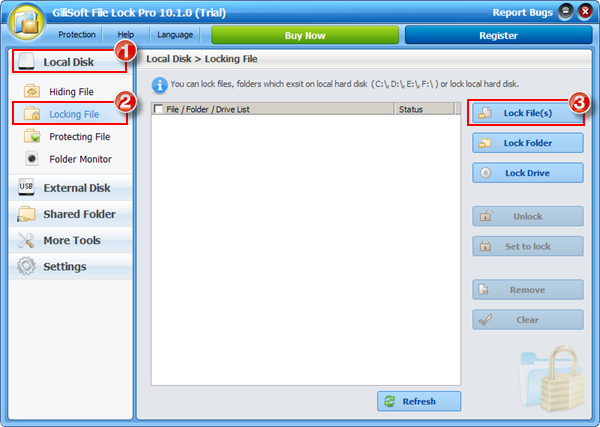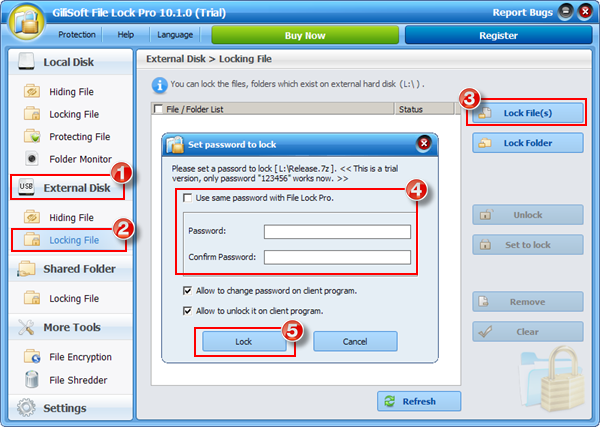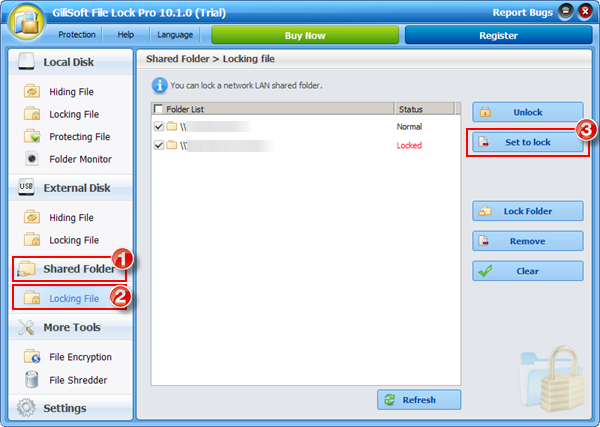The Best Divx Video Editing Software for Window 10
The DivX codec is becomes more and more popular for its ability to compress lengthy video segments into small sizes while maintaining relatively high visual quality. To edit Divx videos fast while maintaining the quality, you need a powerful and easy to use Divx video editor. Looking for powerful but user-friendly DivX video editing software? You’ve found it. Enhance, highlight, and transform your video with advanced options that allow you to combine clips, music, text, special effects, and more. Gilisoft Video Editor is such professional Divx Video Editing Software that gives you full control of your Divx movie creation.
Download and Install Divx Video Editing Software
How to Edit Divx with Divx Video Editing Software
Step 1. Choose the Editing Fuctions
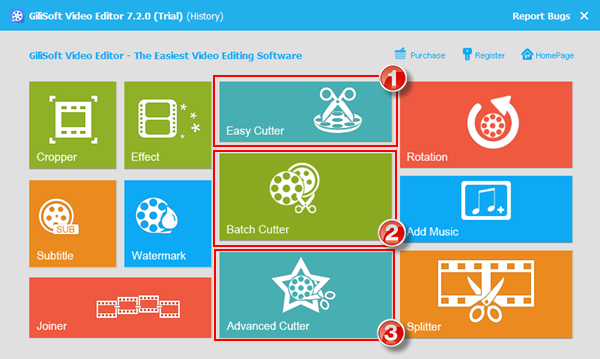
To begin with, start Video Editor to do the DIVX editing work. Select ‘Joiner’ to Mix Divx Videos in One. Select ‘Effect’ to Add Multiple Special Effects to Divx Video. Select ‘Cropper’ if you want remove any unwanted area from your Divx video! Select ‘Splitter’ to divide the Divx files according to the size or time. Select ‘Watermark’ to make your own watermark on Divx video.
Step 2. Add DIVX video files
Click on ‘Add File’ button to add DIVX videos to the main panel.
Step 2. Apply transitions and effects to edit DIVX
- How to Cut DIVX with Easy Cutter?
- How to Cut DIVX with Batch Cutter?
- How to Cut DIVX with Advanced Cutter?
- How to Join DIVX File?
- How to Crop DIVX ?
- How to Split DIVX ?
- How to Rotate DIVX ?
- How to Add Watermark to DIVX ?
- How to Add Subtitles to DIVX ?
- How to Add Effects to DIVX ?
- How to Add Music to DIVX ?
- How to Remove Audio from DIVX ?
Step 3. Convert edited DIVX to video with Divx Video Editing Software
If you want to watch the edited DIVX video on your portable media device like iPod, iPhone, etc., choose Video File output way. There will be dozens of preset output profiles for converting DIVX to almost every kind of media devices like iPod, iPhone, PSP, PS3, iPad, Zune, Xbox 360, mobile phones and more.
What video/audio file formats does Gilisoft Video Editor support?
- Input Video formats
- 3GP, 3G2, AMV, ASF, AVI, DAT, DivX, DV, F4V, FLV, H264, M1V, M2T, M2TS, M2P, M2V, M4V, MKV, MOD, MOV, MP2V, MP4, MPE, MPG, MPEG, MPV, MPV2, MTS, MTV, MXF, NSV, OGG, OGM, OGV, QT, RM, RMVB, SWF, TOD, TP, TRP, TS, VOB, VP6, WEBM, WM, WMV
- Output Video formats
- 3GP, ASF, AMV, AVI, FLV, VOB, M2TS, M4V, MKV, MOV, MP4, MPG, MTV, MXF, OGG, RMVB, SWF, TS, WebM, WMV
- Input Audio formats
- AAC, AC3, AIFF, AIF, AMR, AU, FLAC, M4A, MKA, MP2, MP3, MPA, OGG, RA, RAM, VOC, WAV, WMA
- Output Audio formats
- AAC, AC3, AIFF, AMR, AU, FlAC, M4A, M4B, M4R, MKA, MP2, MP3, OGG, RA, VOC, WAV, WMA
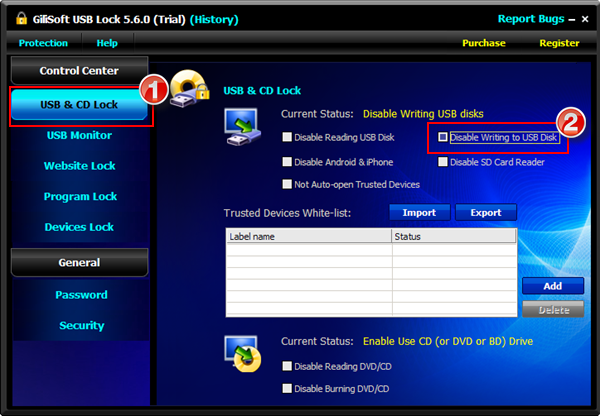
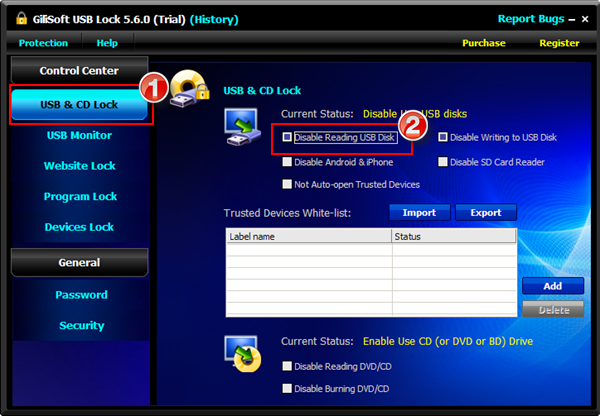


 Download Gilisoft USB Stick Encryption from the button below.
Download Gilisoft USB Stick Encryption from the button below. Please insert the USB stick that you want to password protect into the USB port of your computer.
Please insert the USB stick that you want to password protect into the USB port of your computer. Choose the drive and set the size of secure area will be created.
Choose the drive and set the size of secure area will be created.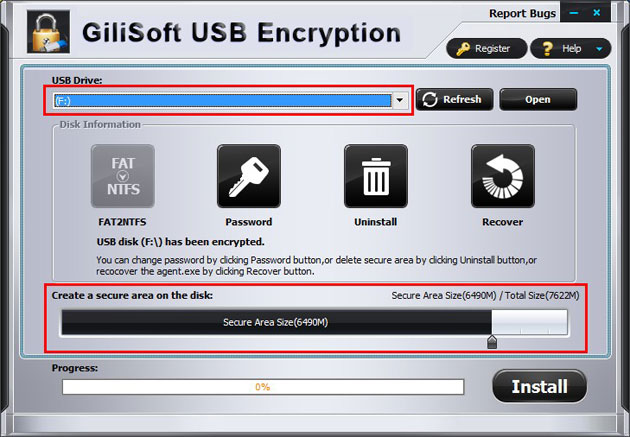
 Click on the “Install” button to start creating secure area.
Click on the “Install” button to start creating secure area.
 Set the user name and password of the secure area and click on the “OK” button to finish the operation.
Set the user name and password of the secure area and click on the “OK” button to finish the operation.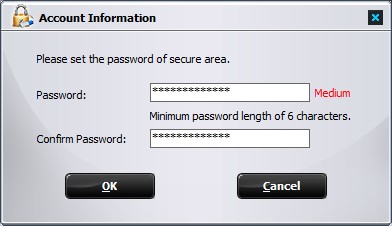
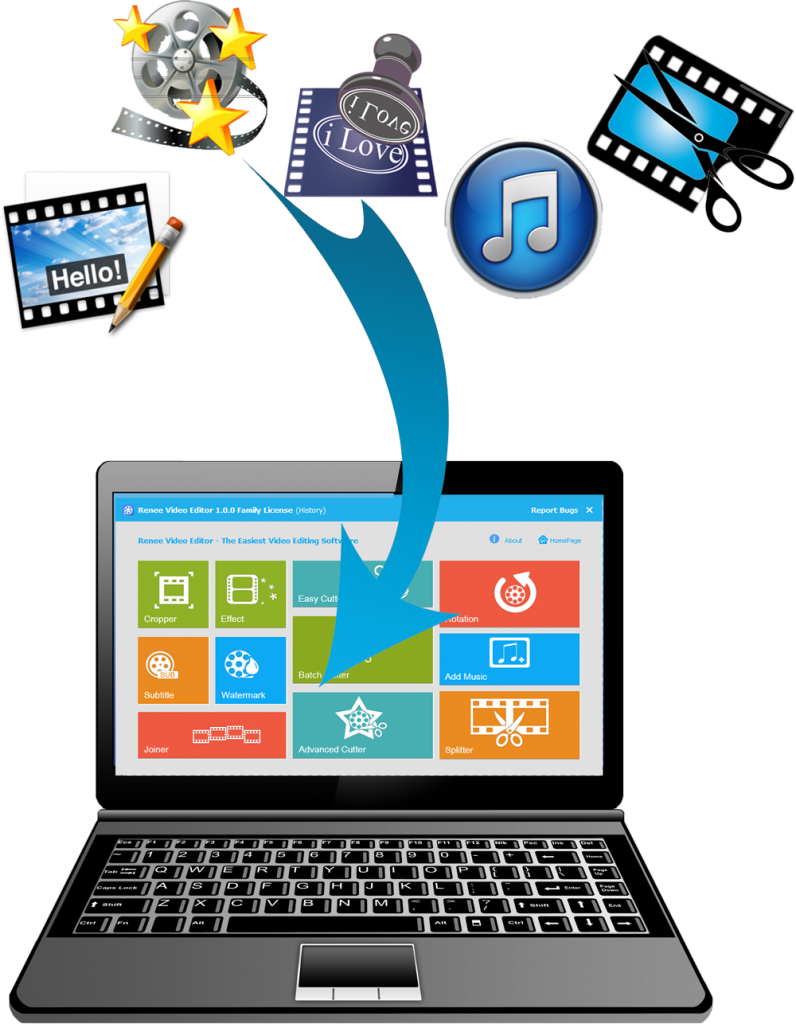
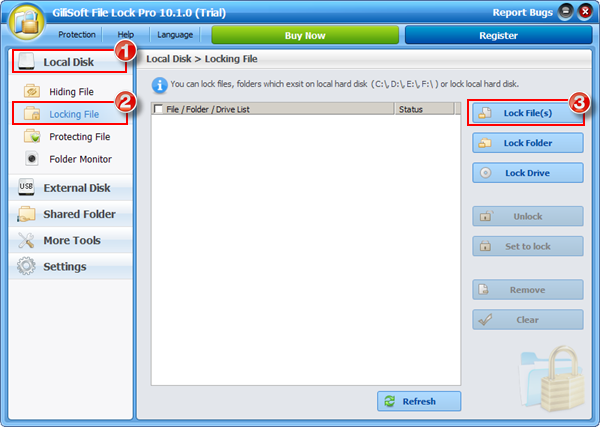
 Run Gilisoft File Lock Pro, and then click on the “Local Disk ” module.
Run Gilisoft File Lock Pro, and then click on the “Local Disk ” module. Select “Locking File” under the module of “Local Disk”.
Select “Locking File” under the module of “Local Disk”. Click on the “Lock File(s)”, “Lock Folder”, “Lock Drive” button to select the file you want to password lock.
Click on the “Lock File(s)”, “Lock Folder”, “Lock Drive” button to select the file you want to password lock.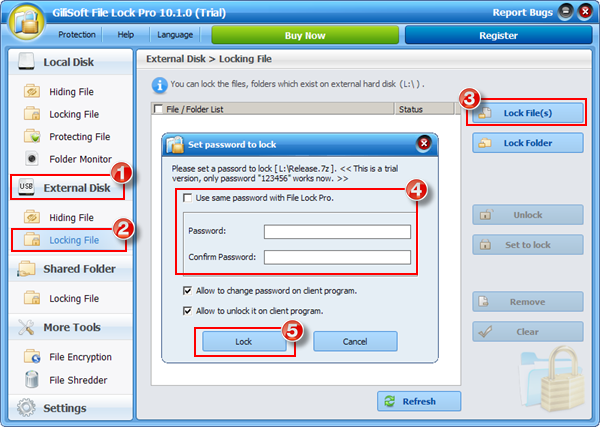
 Set the password and Click “Lock” button to complete. (You can use the master password or set a new password to lock.)
Set the password and Click “Lock” button to complete. (You can use the master password or set a new password to lock.)