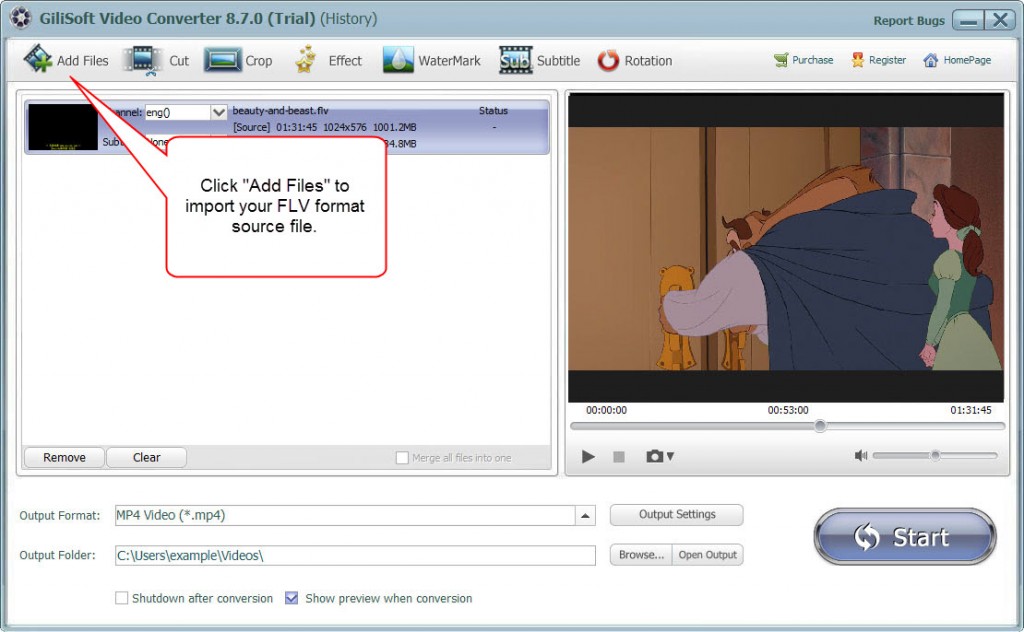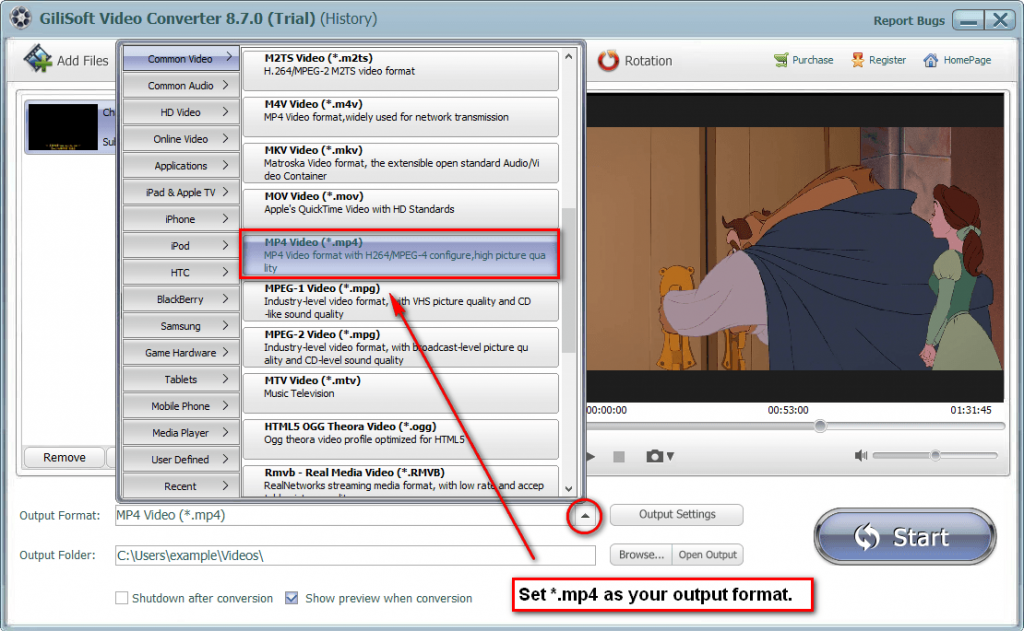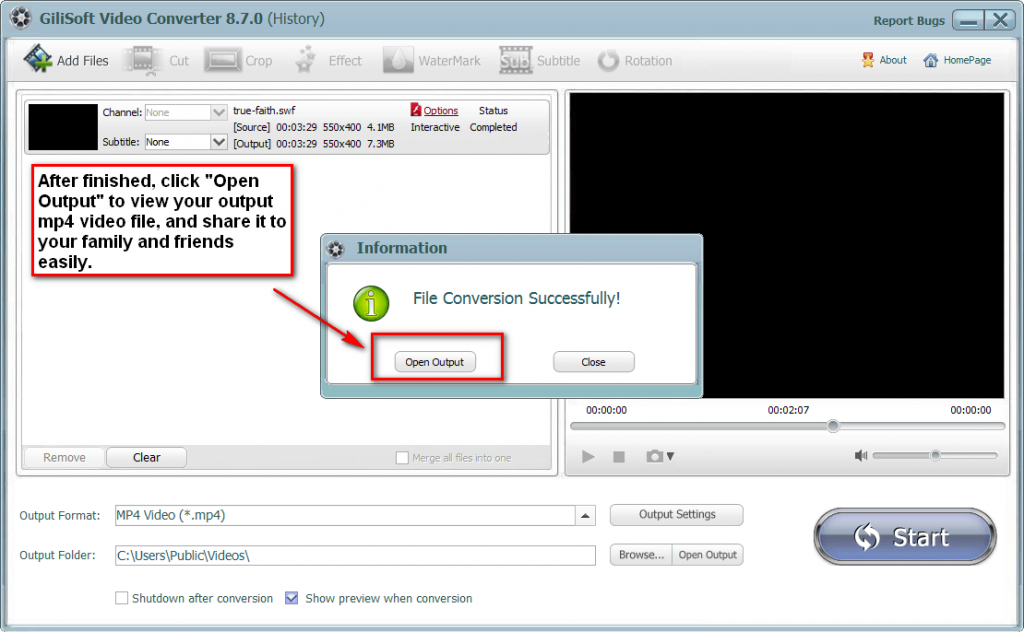Do you have the problem that not knowing how to convert FLV to MP4? If so, then you’ve come to the right place. Now let’s have a look at Gilisoft FLV to MP4 converter, which is especially designed for converting FLV to MP4 files. It offers superb fast conversion speed and outstanding audio/video quality. With it, everyone can become the master of FLV to MP4. Now, let me tell you how to use it!
Step 1 >> Download and install video converter
Gilisoft video converter is a ideal converter with high speed and supports all most popular video formats.
Step 2 >> Add your FLV format files into Gilisoft video converter
Run the Gilisoft video converter, click on the “Add files” button on the left top of the interface to add the FLV format files you want to convert, you can also simply drag and drop your FLV format source files into main screen of the video converter.
Step 3 >> Edit your FLV format files if you want
Before the conversion, you can edit the unsatisfied video by clicking the buttons on the top of the interface such as video playing effect (brightness, constract, saturation), video length and dimension.
Step 4 >> Set up the Output format(default MP4)
If you only want to convert your FLV file to MP4 formats, just keep the output format as default, Besides that, video converter provides you with multiple output formats options, you can choose and set your expected output format.
Step 5 >> Start the FLV to MP4 conversion
Click the “Start” button to pop up the conversion, you can preview the whole process when conversion, when finished, you can find the target file in the “Output Foulder”