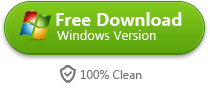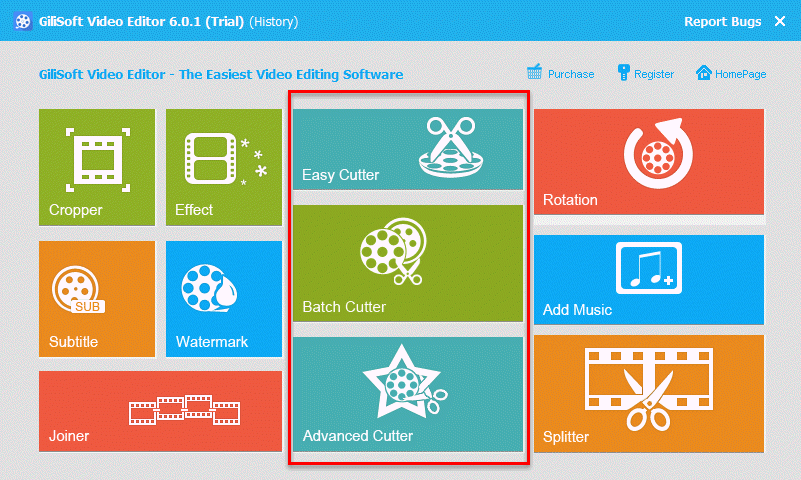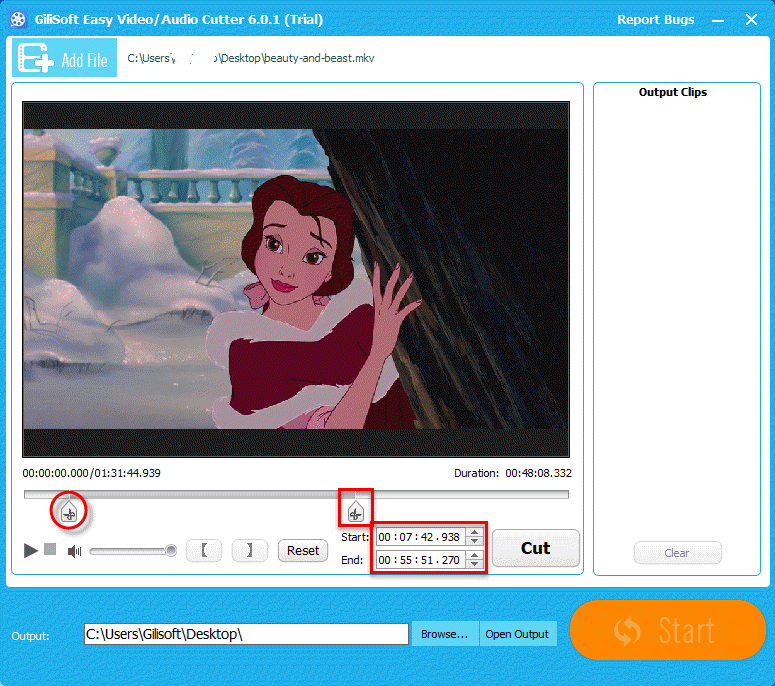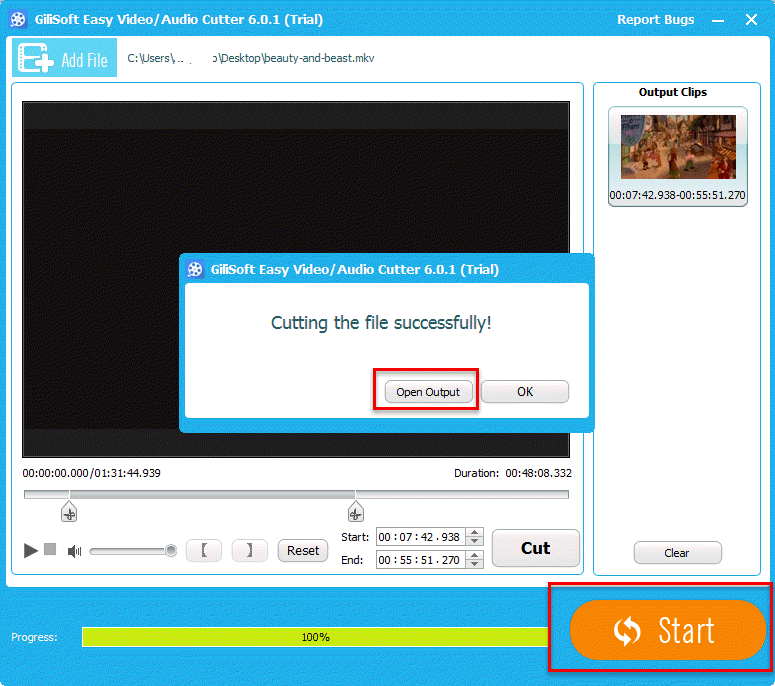Overview
When you have a video and you want to share it to your families or friends, but you many only want to share a part of the video, how will you make the video part that you want to share? Another situation is that you have captured a movie with cellphone, but some scenes in the video were not good, so you want to cut them, how should you cut those unwanted parts? Let’s learn this lesson together in this article.
How to Cut off Unwanted Part of a Video
Step 1 >> Choose an Easy to Use Video Cutting Tool
Gilisoft Video Editor is recommended here, which is an all-in-one video editing tool. It can enable you cut a large video into small clips no matter what video format is.
Step 2 >> Download and Install
Download Gilisoft Video Editor from the button below.
When downloading is complete, please run the setup file to install it by following its installation wizard. When installation is finished, run the program, you will see the following main screen of the video editor.
This is a powerful video editor. Besides video cutting feature, it also enables you crop, split, cut, rotate, and join videos and more.
Step 3 >> Load Your Video Files
Choose the “Easy Cutter” module from the main screen. Click on “Add File” button to import your source video files.
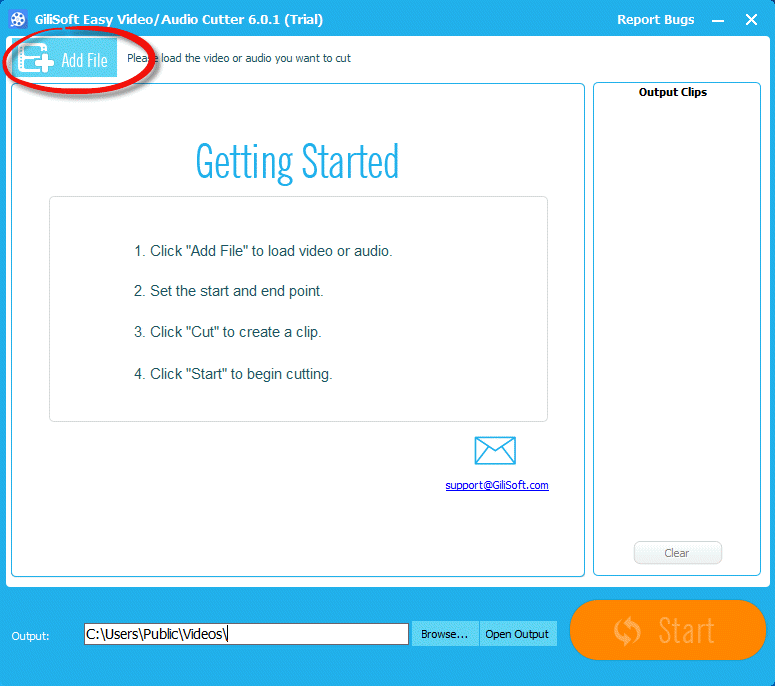
100+ file formats are supported by Gilisoft Video Editor. You can simply select most common used video formats like MOV/MP4/AVI/FLV from output format setting option. In order to satisfy your special needs, you can change the video quality and video frame size.
Step 4 >> Set the “Start” and “End” Time of Cutting Part
You can drag two scissors icon to set beginning and ending scene, or you can enter the exact Start time and End time to get the clip.
Step 5 >> Start Cutting Video
When everything is prepared well, the last operation for you is clicking on the big “Start” button to split video quickly. When completes, it will pop up a tips, and click on the “Open Output” to find your cut video clips.