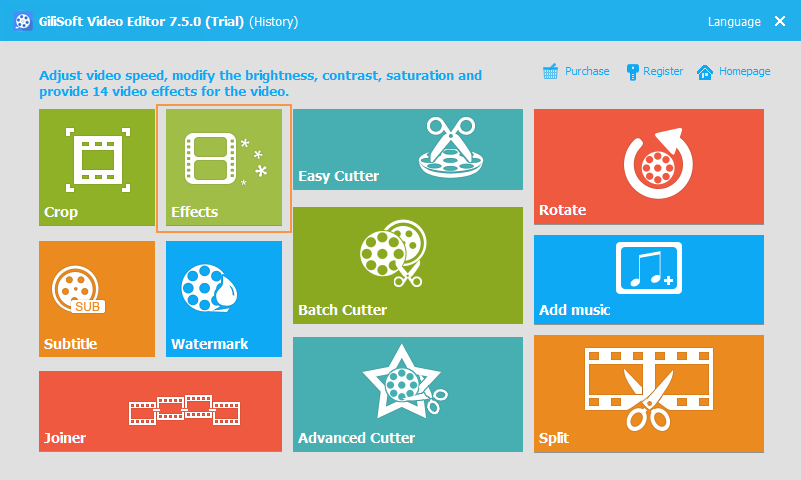As we know Speed Up – make the video clips play faster, Slow Down effects – make the video clips play slower than original speed. Usually, the Fast Motion/Slow Motion effects is used to make videos dramatic or funny. To change the speed of video clip, Only 3 Steps :
Gilisoft Video Editor allows you to adjust video speed, quickly make fast motion and slow motion videos.
Step 1) Select the clip you intend to speed up or slow down and select edit.
Step 2) Speed up or slow down the video. You can speed up and slow down the video by a maximum value of 4 time the original speed.
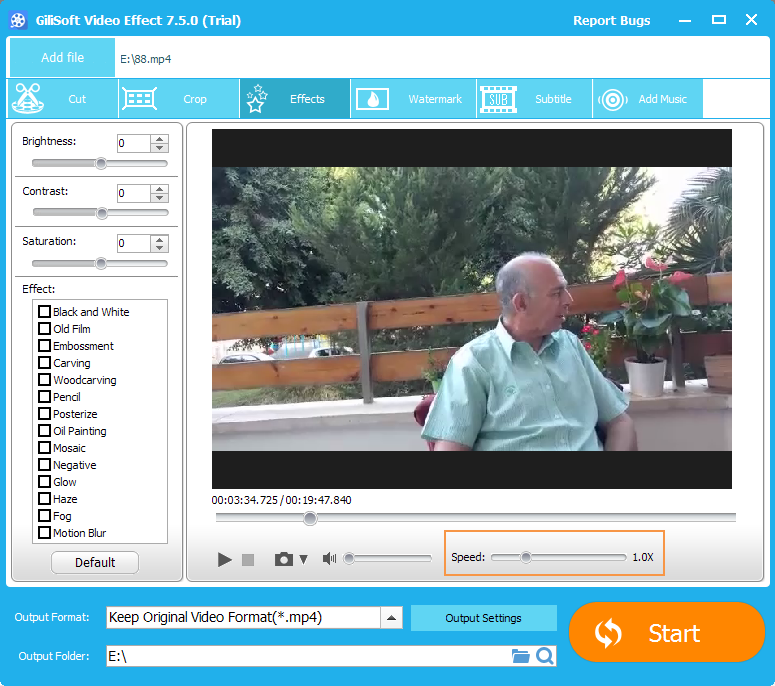
If you want to make it slower move the nob to the left. If you wish to make it faster move the nob to the right.
Step 3) Starting exporting the new video.