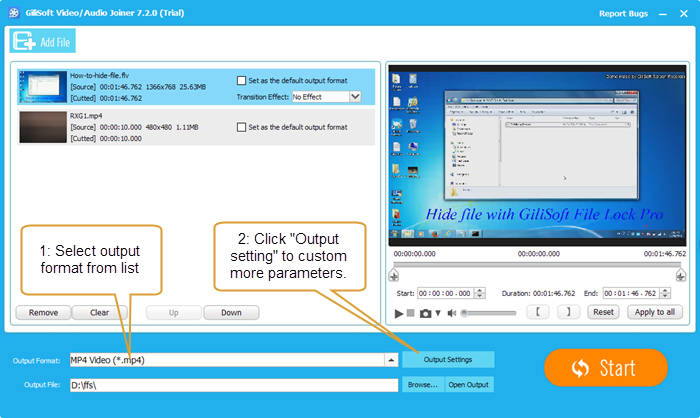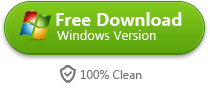How to Combine MKV Files Into One On Windows 10
Combine MKV Files without re-encoding
If you have several MKV files that are all part of one movie, named mymkv001.mkv, mykkv002.mkv, etc, and try to merge into one but keep the video format. So how do you merge these MKV files? There are a large number of people are desire to join multiple MKV files without changing the source file format.
Combine MKV Files with re-encoding
Hi guys, I’m looking for a good application that merges several MKV video files into one complete video meanwhile convert the joined MKV file to MP4 so that I can upload it to YouTube to share with my friends. It’s also a very common requirement to convert the combined file to other formats for some special purpose.
Combine MKV files while edit MKV in other ways
In addition to combining multiple MKV files into one, people usually want to edit MKV like cut, crop, rotate, add or remove subtitle, adjust volume level, etc, for example, how to merge several MKV videos and then add subtitles to the merged MKV file?
Free Download Video Editor to Combine MKV files
How to Combine MKV files with Gilisoft Video Editor
Gilisoft Video Editor is quite powerful, with which, all demands for merging MKV files will be fulfilled such as join several MKV files as well as keep the original format and combine MKV files videos at the same time convert MKV to more popular formats to let you enjoy it widely; Apart from joining MKV files, it also allows you to remove subtitles from MKV file, change audio channel for MKV video, cut long MKV movie to capture your favorite one, add embed subtitles in SRT, ASS, SSA, IDX, and SUB, etc formats to MKV video, adjust MKV frame rate, rotate MKV video, extract audio from MKV movie, etc;

Click “Add File” to load video or audio files. Adjust video sequence via up/down button. Set the start and end of each video/audio.Set output format. Join Video/Audio without re-encoding, Join Video/Audio and select an output format from source, Join Video/Audio and custom output format. Click “Start” to begin joining.
How to Join Video/Audio without re-encoding?
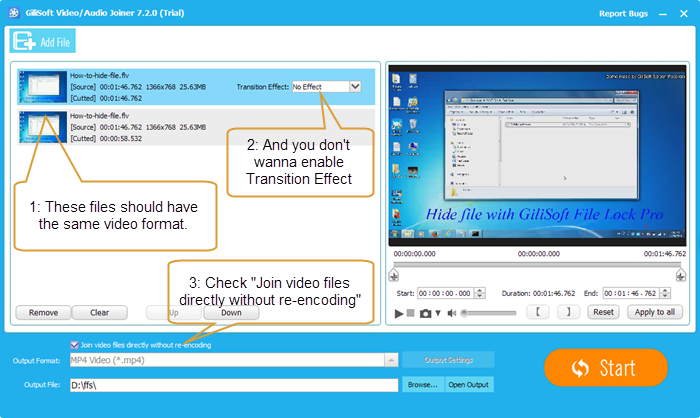
How to Join Video/Audio and select an output format from source?
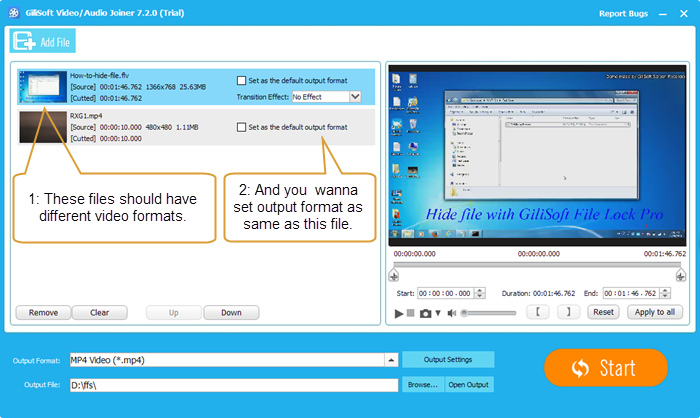
How to Join Video/Audio and custom output format?