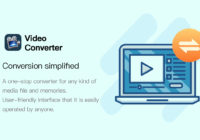[Freeware] How to Convert MOV to MP4 with Free MOV to MP4 Converter
How to Convert MOV to MP4 with Free MOV to MP4 Converter Knowlege of MOV and MP4 MOV is developed by Apple Inc. Mp4 is developed by Moving Picture Experts Group. MOV is the filename extension of QuiTime multimedia file format. It can combine different types of multimedia data (video, audio and text). MP4 is a container format for… Read More »