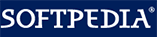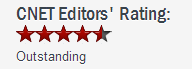How to Disable Access to a File in Windows 11, 8, 7, Vista, and XP
How to Disable Access to a File in Windows 11, 8, 7, Vista, and XPWhen you share a computer with family members or co-workers, you may need to learn how to prevent unauthorized access to files. In this way you can keep your work or personal files safe from being accidentally viewed, changed, or deleted. If you have more than one users on your computer or if you are connected to a network, you may be able to make your files private.
For these reasons, we would rather stop reading our private files. This article provides a quick and easy way to disable access to file in Windows 11, 8, 7, vista, and XP. Software Gilisoft File Lock does exactly that, and it does it easily and well. Just start protecting your files, folders and disk drives with File Locker, please download the File Lock software via button below:
The following steps will tell us how to use Gilisoft File Lock to prevent unauthorized access to files in Windows 11, 8, 7, Vista, and XP.
Step 1: Right-click on the file and select "GiliSoft File Lock", and then select "Lock (Deny read+write+run)".
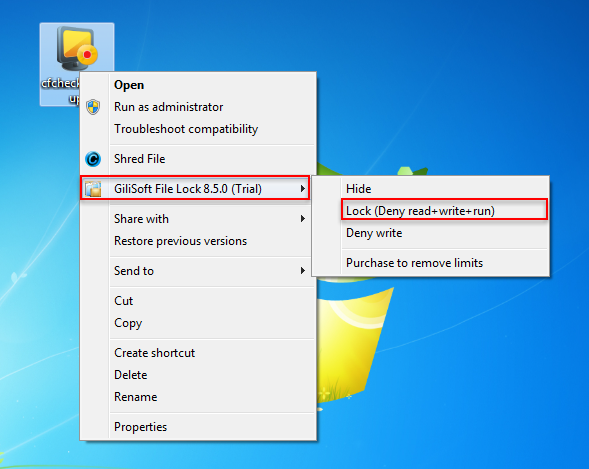
Step 2: You will be asked to enter your password for Gilisoft File Lock when try to lock a file. And then the file will be protected and others can't access it without authority.
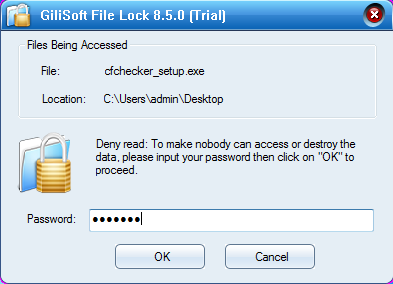
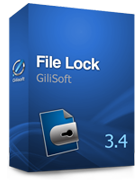 Password protect files, folders and disk drives.
Password protect files, folders and disk drives.