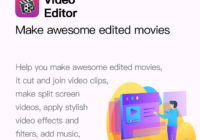Top 3 Best Free Watermark Video Software for Windows
Top 3 Best Free Watermark Video Software for Windows Why We Need Watermark Video Software Wanna stop your shared video be unauthorized using and sharing, when the people playing your video, do you want to let viewers know who the video’s first author are. Only need to adding your ownership information to your video to… Read More »