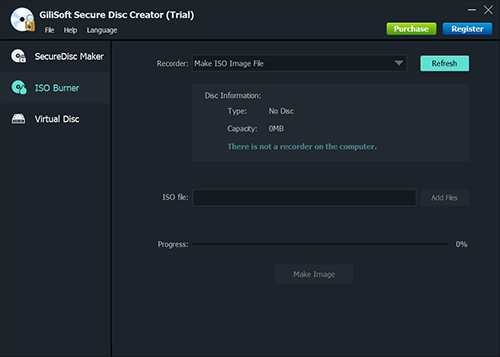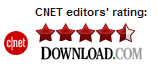Reviewed by: CNET staff on December 23, 2009
GiliSoft File Lock offers to keep files and folders safe from prying eyes. Its effective safeguards are easy to set up and difficult to crack, which makes for a great security tool.
GiliSoft File Lock has an attractive interface that is simple to operate. The program guides users through the entire process with a few simple onscreen instructions. We never felt compelled to visit the Help file because we always felt in complete command of the program’s functions. We were able to pluck individual files, whole folders, or entire drives off our computer and lock them down with password protection. Clicking on any protected item prompts an Access Denied message, making them impossible to open without the correct password. In addition, GiliSoft File Lock also has the ability to hide entire files, folders, and drives, thus making them invisible to unauthorized users. Luckily, these locks are just as easy to turn off as they are to turn on. The program smartly offers a feature that allows you to enter an e-mail address to have your password sent to, in case you forget it. This is an impressively simple program to operate, but it’s impressively effective in the performance of its duties, too.
GiliSoft File Lock has a 14-day trial period. It left folders behind after uninstalling. Its command and security make this a great program, and we highly recommend it.