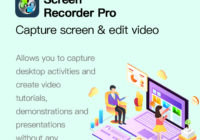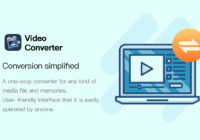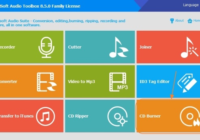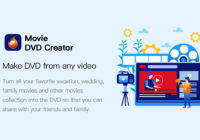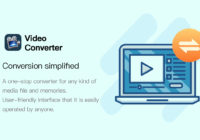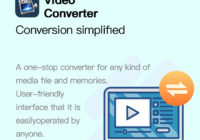An easy-to-use, feature-rich computer screen recording software.
Support Platform Gilisoft Screen Reocorder desktop version supports different operating systems for screen recording work.(1) The current Windows version supports normal operation on Windows 10, Windows 7, Windows XP, Windows 8.(2) The Mac version supports the normal operation of Mac OS 10.11 and above.(3) The mobile version supports Apple system and Android system. Solve the… Read More »