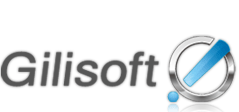Q: How many video formats supported by GiliSoft Video Splitter?
Q: What is a good video splitting software?

Step 1, Add file:
Press "Load..." Button to load a source video file.
![]()
Step 2, Set the split option :
You can split video file in manual or auto mode. There're three auto video splitting options for you to select at will: limit each segment to given seconds and size, and averagely split the video file:
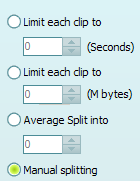
Step 3, Set the output directory:
Click "Browse..." button to set the output folder:
![]()
Step 4,Start video splitting:
Click "Start" button to start splitting the source video file:
![]()
Step 5,View the output file:
After video splitting,you can click "Open" button to view the output file:
![]()
- (1) AVI Video splitter, Supports AVI, DivX, Xvid fomat video splitting.
- (2) Windows Media splitter, Supports WMV, ASF, WMA fomat video splitting.
- (3) RealMedia splitter, Supports rm, rmvb fomat video splitting.
- (4) MP4 Video splitter, Supports mp4 fomat video splitting.
- (5) 3GP Video splitter, Supports 3gp, 3g2 fomat video splitting.
- (6) MPEG Video splitter, Supports mpeg, mpg, mpeg-1, mpeg-2 format video splitting.
- (7) VOB Video splitter, Supports vob file video splitting.