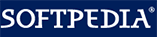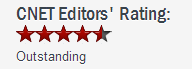How to use Exe Lock
How to use Exe Lock Firstly, please download GiliSoft Exe Lock from here:
1. If this is your first time to install onto your PC:


2. If you have already registered and want to upgrade to the latest version.




1. If you have not yet registered.



2. If you have already registered.


Method 1: In order to lock a program, you can drag an executable file, or shortcut from Desktop, Start Menu or folder to the main window.
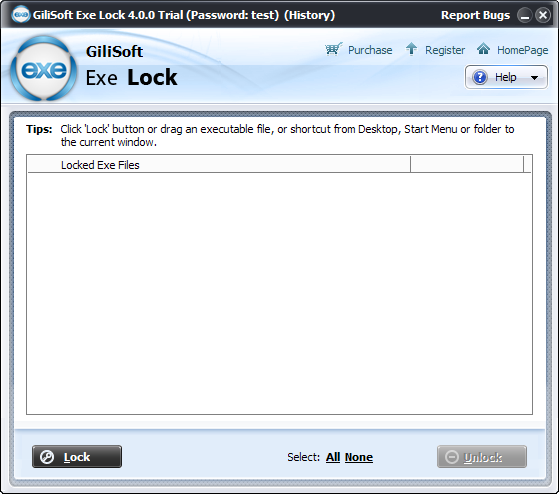
Method 2: Right click the executable file or shortcut, "Lock with GiliSoft Exe Lock".
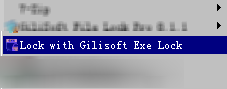
If you have not yet registered this software, you can not change the defult password "test". If you have already registered, please do as the following steps:

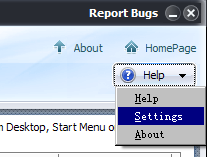

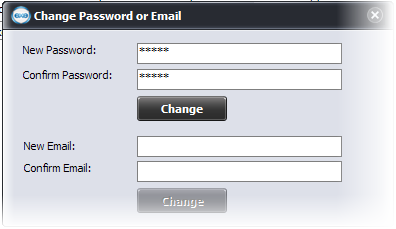
If the password of GiliSoft Exe Lock is "mypass", and the program you want to lock is "c:\test.exe". and Running "c:\test.exe" needs parameters, for example: "c:\test.exe -ab" .



If the password of GiliSoft Exe Lock is "mypass", and the program you want to lock is "c:\test.exe".



 GiliSoft Exe Lock supports to lock any executable programs
GiliSoft Exe Lock supports to lock any executable programs