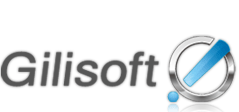- "This is the easiest way to hide my CD/DVD-rom drive. "
--------------Henry - "The hiding technology will never damage any file data. It is safe and reliable. "
-------------- Fred - "Hide it so that other will not even know that the drive exists "
-------------- Michae - "Hidden data can be displayed and unhidden only when the user enters the valid password."
-------------- William
- How to encrypt a folder in Windows XP
- How to Easily Encrypt folder
- How to Password Protect Files and Folders With Encryption
- How to encrypt a folder in windows 7
- How to encrypt a folder in Windows 10
- How to encrypt a folder with a password
How to Encrypt a folder in win 8.1,8,win7,vista,xp ?
Encrypting folders and files is a way to protect them from unwanted access.
This article provides a quick and easy ways to encrypt a folder in Windows 11,8,7,vista,xp.
![]()
![]()
The following steps will tell us how to use GiliSoft File Lock Pro to encrypt a folder and how to decrypt them when needed.
There are 2 ways to encrypt files: "Encrypt a copy" and "Encrypt to *.exe".
"Encrypt a copy" - "Encrypt a copy" will encrypt your files to a single *.gfl file. To encrypt files to be a *.gfl file, please right click the file or folder and select "Encrypt a copy" in the context menu.
"Encrypt to *.exe" - "Encrypt to *.exe" will encrypt files to a single "*.exe" file.To encrypt files to be a *.exe file, please right click the file or folder and select "Encrypt to *.exe" in the context menu. You can open it anywhere,even if the machine does not install the program.
Just as this picture:
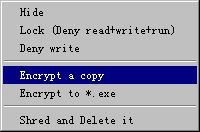
If it is a gfl file. You only double click the gfl file and set the archive directory to release it.
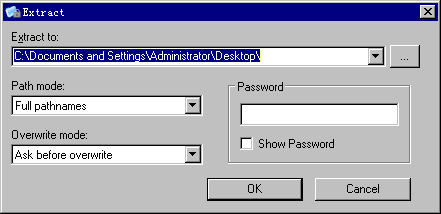
If it is an exe file. You only run the exe file and set the archive directory to release it.
How to Easily Encrypt folder
How to Password Protect Files and Folders With Encryption
how to encrypt a folder in windows 7
how to encrypt a folder in Windows 10
how to encrypt a folder with a password