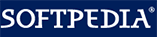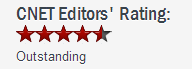How to Hide Disk Drives in Windows System
How to Hide Disk Drives in Windows SystemThere are times when we want to hide one or more of our disk drives because of security reasons (children getting up on the system and messing up everything or if the computer is in use by multiple people).
Maybe you don’t want others to accidentally stumble upon all the stuff that you have downloaded from the Internet. Or you share the home computer with an inquisitive brother and would not like him to view your private files. Or maybe it’s your work computer and you are worried that the system administrator may remotely access your files. If you have some confidential or sensitive data on a local disk and don’t want others to access it, simply hide it so that other will not even know that the drive exists.
For theses reasons, I would just prefer to hide my data in a safe place... and if one of my disk drives is full of sensitive information, I would rather hide the drive from My Windows Computer.This article provides a summary of two quick and easy ways to hide drives in Windows 11, 8, 7,vista, and XP. Gilisoft File Lock does exactly that, and it does it easily and well. Just start protecting your files, folders and disk drives with File Locker, please download the File Lock software via button below:
The following steps will tell us how to use Gilisoft File Lock to hide disk drives.
Please refer to the screenshot below with Arabic numerals step by step, and there are detailed instructions below the screenshot
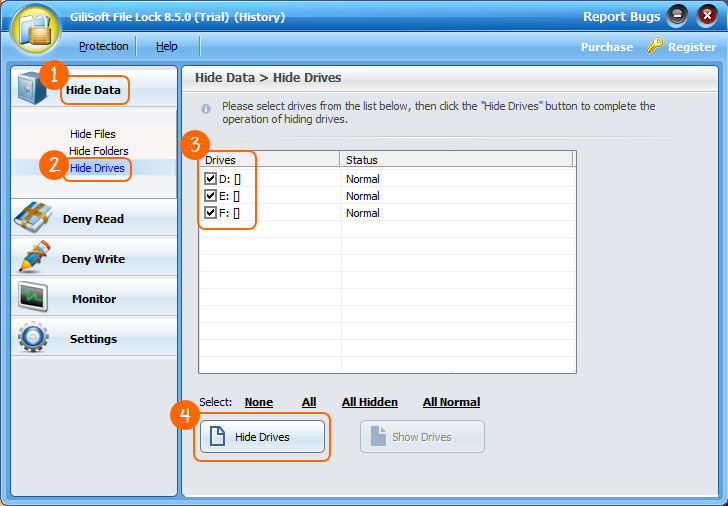




The easiest way to hide a drive is right-click on the disk drive that you want to hide and select "GiliSoft File Lock"-->"Hide". then the selected disk drive will magically disappear from your computer. You can refer to the picture below:
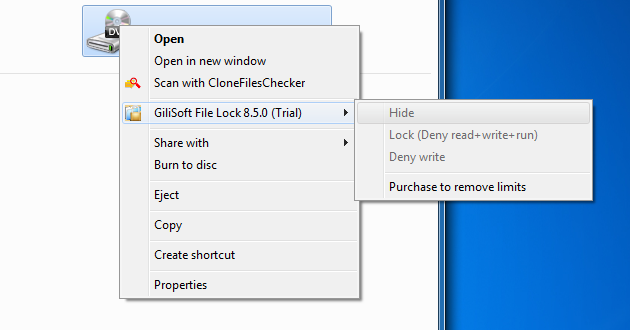
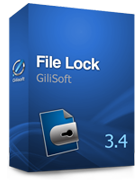 Password protect files, folders and disk drives.
Password protect files, folders and disk drives.