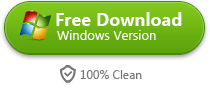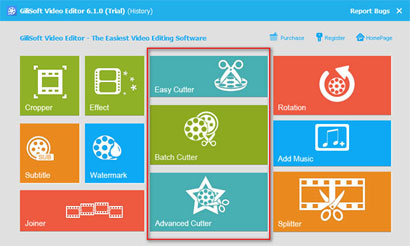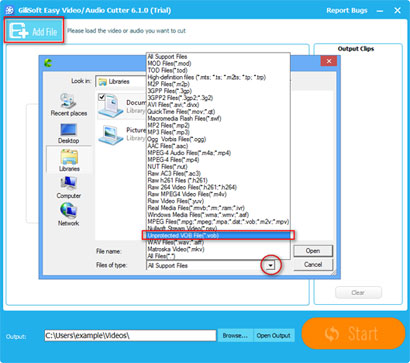How to Cut VOB Files in an Easy and Fast Way
Below is a step-by-step tutorial on how to cut/trim/split VOB file, just follow it, you will find that cutting VOB is pretty easy !
Step 1 >> Download and Install VOB Cutter
GiliSoft Video Editor is very powerful VOB Splitter and VOB Cutter, split VOB, cut VOB without re-encode, So It is very fast and without any quality loss.
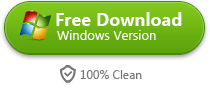
Step 2 >> Run Gilisoft Video Editor, and select one of the three cutter mode as shown in the picture on the right
After installing Gilisoft Video Editor, please run it at first, then select one of the three cutter mode.
Step 3 >> Click on "Add Files" button, Select "Unprotected VOB File(*.vob)" in its "Files of type" combo box.
100+ file formats are supported by Gilisoft Video Editor. You can simply select most common used video formats like MOV/MP4/AVI/FLV from output format setting option.
In order to satisfy your special needs, you can change the video quality and video frame size.
Step 4 >> Set the “start and end” time, then you can start your cutting porcess.
When input and output selection is ready, all you are left to do is to click the big "Start" button. In several minutes, the editing task will complete. Then you can click on "Open Output" to view the videos.


 Video Editing Wiki
Video Editing Wiki