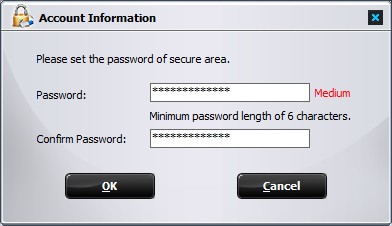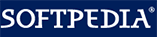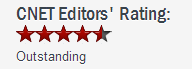How to Password Protect USB Flash Drive on Windows 10
How to Password Protect USB Flash Drive on Windows 10Password protecting your data is one of the important feature considering security of your data. This data is more exposed to threats if it is in portable drive such as external hard drive or USB flash drive. In order to protect your data on portable devices, the best way is to password protect them.
Gilisoft has provided GiliSoft USB Encryption to password protect your drives. The program is an encryption tool that encrypts your data on portable drives and password protects them. So in order to access this encrypted drive, you need to provide the correct password.
This article is going to show you how to password protect flash drive in a fast and simple way. The following steps will tell us how to use GiliSoft USB Encryption to password protect USB flash drive (pen drive) with in Windows 10.
Insert the USB flash drive that you want to password protect into the USB port of your computer.
Choose the drive and set the size of secure area will be created. You can refer to the picture below:

Click "Install" button to start creating secure area.

Set the user name and password of the secure area and click on the "OK" button to finish the operation.