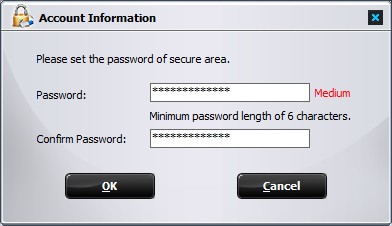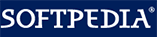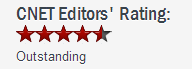How to Encrypt USB Flash Drive in Windows XP, 7 and Windows 10
How to Encrypt USB Flash Drive in Windows XP, 7 and Windows 10The USB flash disks of today are a very efficient and excellent solution files sharing, carrying around or even backup. However, each coin has two sides Because USB Flash Drive are designed to be small in terms of size (and light too!), it is also easy to misplace or worst case, get stolen.
Now what? This article provides a quick and easy ways to Encrypt USB Flash Drive in Windows 11, 8, 7, Vista, and XP. GiliSoft USB Stick Encryption enables you to encrypt USB flash drive. No data stored on secure area can be read (decrypted) without using the correct password. Basically it’s pretty easy to encrypt an USB flash drive with GiliSoft USB Stick Encryption. Upon install, you’re required to create a secure area on a removable drive. After that, create a set of password for your secure area . Then, mount your secure area as a virtual hard drive start using it.
The following steps will tell us how to use Gilisoft USB Stick Encryption to encrypt your USB flash drives.
Insert the USB flash drive that you want to password protect into the USB port of your computer.
Choose the drive and set the size of secure area will be created. You can refer to the picture below:

Click "Install" button to start creating secure area.

Set the user name and password of the secure area and click on the "OK" button to finish the operation.