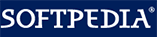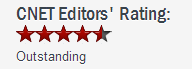How to Password Protect a Folder in Windows 11, 8, 7, Vista, and XP
How to Password Protect a Folder in Windows 11, 8, 7, Vista, and XPThese days, hiding or locking a folder is probably something you will need if you use a computer that others use too. If you want to protect folders with password without encrypting them, then GiliSoft File Lock Pro is the appropriate tool you can choose. The password protection is instantaneous, no matter how many files the folder contains or how large the folders are. Password protect your folder to ensure your important data and privacy 100% secure.
This article provides a quick and easy way to lock files, folders and disk drives in Windows 11, 8, 7, vista, and XP. Gilisoft File Lock Pro does exactly that, and it does it easily and well. Just start protecting your files, folders and disk drives with File Locker, please download the File Lock software via button below:
The following steps will tell us how to use Gilisoft File Lock Pro to password protect folders in Windows 11, 8, 7, Vista, and XP.
Step 1: Right-click on a folder and select "GiliSoft File Lock Pro", and then select "Lock (Deny read+write+run)".
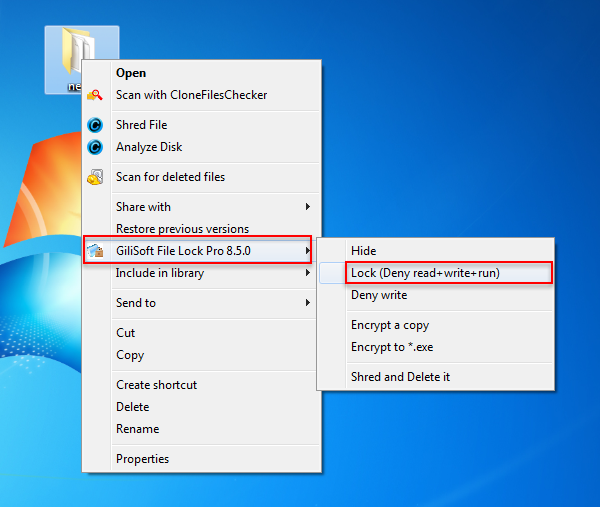
Step 2: You will be asked to enter your password for Gilisoft File Lock Pro when try to password protect a folder. And then the folder will be protected and others can't access it without authority.

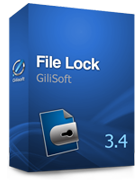 Password protect files, folders and disk drives.
Password protect files, folders and disk drives.